|
|
7 лет назад | ||
|---|---|---|---|
| .github | 删除 | 7 лет назад | |
| .vscode | 删除 | 7 лет назад | |
| images | 删除 | 7 лет назад | |
| src | 删除 | 7 лет назад | |
| test | 删除 | 8 лет назад | |
| .gitignore | 7 лет назад | ||
| .vscodeignore | 7 лет назад | ||
| BACKERS.md | 7 лет назад | ||
| CHANGELOG.md | 7 лет назад | ||
| CODE_OF_CONDUCT.md | 7 лет назад | ||
| LICENSE | 7 лет назад | ||
| README.md | 7 лет назад | ||
| package-lock.json | 7 лет назад | ||
| package.json | 7 лет назад | ||
| tsconfig.json | 7 лет назад | ||
| tslint.json | 7 лет назад | ||
| webpack.config.js | 7 лет назад | ||
README.md
GitLens supercharges the Git capabilities built into Visual Studio Code. It helps you to visualize code authorship at a glance via Git blame annotations and code lens, seamlessly navigate and explore Git repositories, gain valuable insights via powerful comparison commands, and so much more.
What's new in GitLens 8
- Brand new welcome experience
- Brand new WYSIWYG settings editor — GitLens is easier than ever to customize to suit your needs
- Adds a tree layout option to branches in the GitLens explorer — thanks to Yukai Huang (@Yukaii)!
- Reworked settings — clearer, simpler settings
See the release notes for the full set of changes
GitLens
GitLens is a free, open-source extension for Visual Studio Code created by Eric Amodio.
GitLens simply helps you understand code better. Quickly glimpse into whom, why, and when a line or code block was changed. Jump back through history to gain further insights as to how and why the code evolved. Explore the history and evolution of a codebase.
Here are just some of the features that GitLens provides,
- a GitLens explorer to navigate and explore repositories or file histories
- an on-demand GitLens Results view to explore commit searches, visualize comparisons between branches, tags, commits, and more
- authorship code lens showing the most recent commit and # of authors to the top of files and/or on code blocks
- an unobtrusive current line blame annotation at the end of the line
- on-demand gutter blame annotations, including a heatmap, for the whole file
- detailed blame information accessible via hovers
- on-demand recent changes annotations to highlight lines changed by the most recent commit
- a status bar blame annotation showing author and date for the current line
- commit search — by message, author, filename, commit id, or code changes
- many powerful commands for exploring commits and histories, comparing and navigating revisions, stash access, repository status, etc
- and so much more
GitLens is powerful, feature rich, and also highly customizable to meet your specific needs — find code lens intrusive or the current line blame annotation distracting — no problem, it is quick and easy to turn them off or change how they behave via the built-in GitLens Settings editor, a WYSIWYG editor covering many of GitLens' powerful settings. While for more advanced customizations, refer to the GitLens settings docs and edit your vscode user settings.

Show Your Support ❤
To my incredible backers — thank you so much for your contributions. I am truly humbled by your generosity and support. Please know that your support plays a important role in helping me realize GitLens' potential in making developer's lives easier.
If you'd like to join them in supporting GitLens, please consider the following — feel free to choose more than one. 😉
- Become a Patron — join the growing group of generous backers
- Donate via PayPal
- Write a Review
- Star or Fork me on GitHub
- Follow me on Twitter
- Hire me
Configuration
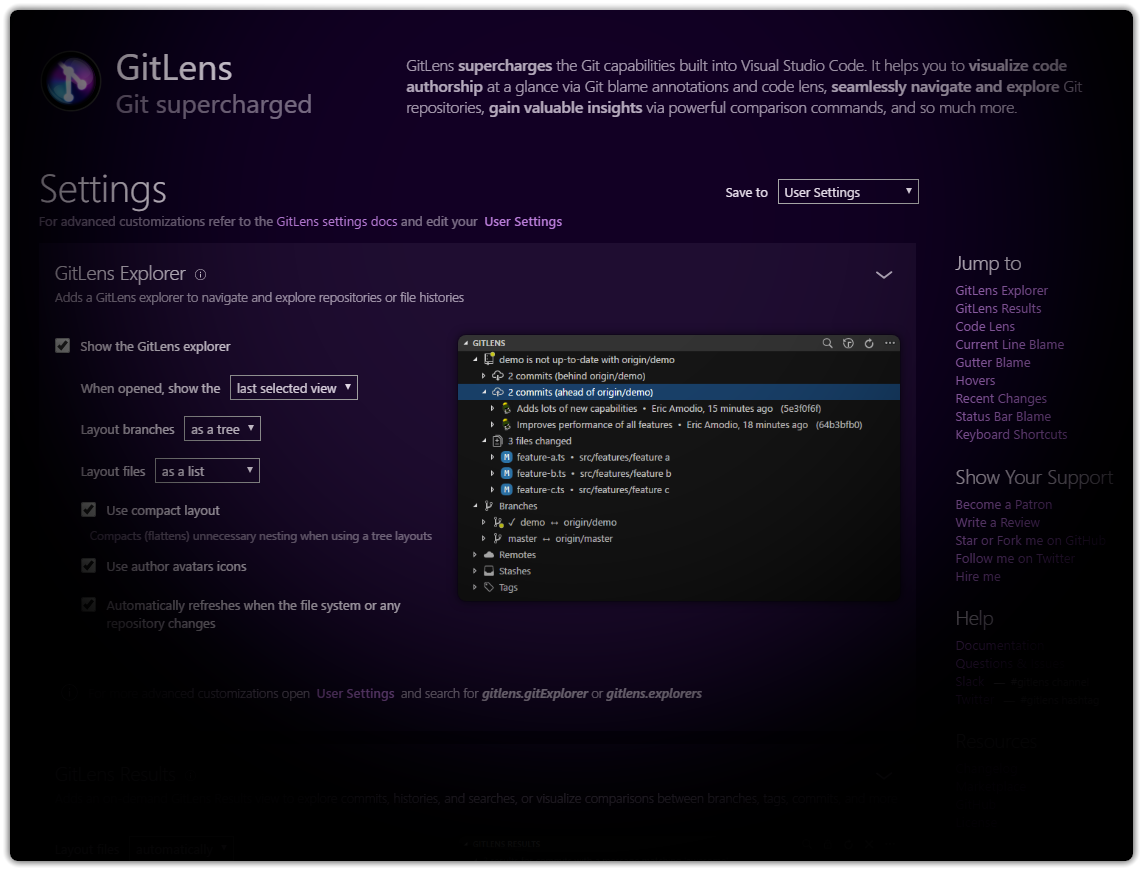
GitLens has a built-in WYSIWYG settings editor which provides an easy-to-use interface to configure many of GitLens' powerful features. It can be accessed via the Open Settings (gitlens.showSettingsPage) command from the Command Palette.
For more advanced customizations, refer to the settings documentation below.
Features
GitLens Explorer
A customizable explorer to navigate and explore repositories or file histories. The GitLens explorer provides two views (modes) — a Repository view and a History view.
- A toolbar provides Search Commits, Switch to Repository View or Switch to History View, and Refresh commands
- Quickly switch between views using the Switch to Repository View or Switch to History View commands
- A context menu provides Automatic Layout, List Layout, Tree Layout, Enable Automatic Refresh or Disable Automatic Refresh, and Follow Renames or Don't Follow Renames commands
Repository view

The repository view provides a full Git repository explorer, which has the following features,
-
Repository Status
- Provides the name of the current branch, optionally its working tree status, and its upstream tracking branch and status (if available)
- Provides indicator dots on the repository icon which denote the following:
- None — up-to-date with the upstream
- Green — ahead of the upstream
- Red — behind the upstream
- Yellow — both ahead of and behind the upstream
- Provides additional upstream status nodes, if the current branch is tracking a remote branch and,
- is behind the upstream — quickly see and explore the specific commits behind the upstream (i.e. commits that haven't been pulled)
- is ahead of the upstream — quickly see and explore the specific commits ahead of the upstream (i.e. commits that haven't been pushed)
- A context menu provides Open Repository in Remote, and Refresh commands
- Changed Files — lists all the "working" changes
- Expands to a file-based view of all changed files in the working tree (optionally) and/or all files in all commits ahead of the upstream
-
Branches — lists the local branches
- Indicates which branch is the current branch and optionally shows the remote tracking branch
- A context menu provides Open Branches in Remote, and Refresh commands
- Branches expand to show its revision (commit) history
- Provides indicator dots on each branch icon which denote the following:
- None — no upstream or up-to-date with the upstream
- Green — ahead of the upstream
- Red — behind the upstream
- Yellow — both ahead of and behind the upstream
- Context menus for each branch provide
- Open Branch in Remote (if available), Compare with Remote (if available), Compare with Index (HEAD), Compare with Working Tree, Compare with Selected (when available), Compare Selected Ancestor with Working Tree (when available), Select for Compare, Open Directory Compare with Working Tree, Checkout Branch (via Terminal), Merge Branch (via Terminal), Rebase (Interactive) Branch (via Terminal), Rebase (Interactive) Branch to Remote (via Terminal), Squash Branch into Commit (via Terminal), Create Branch (via Terminal)..., Delete Branch (via Terminal), Create Tag (via Terminal)..., and Refresh commands
- Revisions (commits) expand to show the set of files changed, complete with status indicators for adds, changes, renames, and deletes
- Context menus for each revision (commit) provide
- Open Commit in Remote (if available), Open All Changes, Open All Changes with Working Tree, Open Files, Open Revisions, Copy Commit ID to Clipboard, Copy Commit Message to Clipboard, Show Commit Details, Compare with Index (HEAD), Compare with Working Tree, Compare with Selected (when available), Select for Compare, Cherry Pick Commit (via Terminal) (when available), Push to Commit (via Terminal) (when available), Revert Commit (via Terminal) (when available), Rebase to Commit (via Terminal) (when available), Reset to Commit (via Terminal) (when available), Create Branch (via Terminal)..., Create Tag (via Terminal)..., and Refresh commands
- Context menus for each changed file provide
- Open Changes, Open Changes with Working File, Open File, Open Revision, Open File in Remote, Open Revision in Remote, Apply Changes, and Show Commit File Details commands
- Context menus for each revision (commit) provide
- Provides indicator dots on each branch icon which denote the following:
-
Remotes — lists the remotes
- Indicates the direction of the remote (fetch, push, both), remote service (if applicable), and repository path
- A context menu provides a Refresh command
- Remotes expands show its list of branches
- Context menus for each remote provide
- Open Branches in Remote, Open Repository in Remote, Remove Remote (via Terminal), and Refresh commands
- Branches expand to show its revision (commit) history
- See the Branches expand section under Branches above for more details
- Context menus for each remote provide
-
Stashes — lists the stashed changes
- A context menu provides Stash Changes, and Refresh commands
- Stashes expand to show the set of files stashed, complete with status indicators for adds, changes, renames, and deletes
- Context menus for each stash provide
- Apply Stashed Changes (confirmation required), Delete Stashed Changes (confirmation required), Open All Changes, Open All Changes with Working Tree, Open Files, Open Revisions, Copy Commit Message to Clipboard, Compare with Index (HEAD), Compare with Working Tree, Compare with Selected (when available), Select for Compare, and Refresh commands
- Context menus for each stashed file provide
- Apply Changes, Open Changes, Open Changes with Working File, Open File, Open Revision, Open File in Remote (if available), and Show File History commands
- Context menus for each stash provide
-
Tags — lists the tags
- A context menu provides a Refresh command
- Tags expand to show its revision (commit) history
- Context menus for each tag provide
- Compare with Index (HEAD), Compare with Working Tree, Compare with Selected, Select for Compare, Open Directory Compare with Working Tree, Delete Tag (via Terminal), Create Branch (via Terminal), and Refresh commands
- Revisions (commits) expand to show the set of files changed, complete with status indicators for adds, changes, renames, and deletes
- See the Revisions (commits) expand section under Branches above for more details
- Context menus for each tag provide
History view

The history view provides the revision history of the active file, which has the following features,
- Automatically updates to track the active editor
- A context menu provides Open File, Open File in Remote (if available), and Refresh commands
- Context menus for each revision (commit) provides
- Open Changes, Open Changes with Working File, Open File, Open Revision, Open File in Remote (if available), Open Revision in Remote (if available), Apply Changes, and Show Commit File Details commands
GitLens Results View

An on-demand, customizable view to explore commits, histories, and searches, or visualize comparisons between branches, tags, commits, and more
- A toolbar provides Search Commits, Keep Results, and Refresh commands
- A context menu provides Automatic Layout, List Layout, Tree Layout, and Close commands
Explore
- Provides a semi-persistent results view for exploring histories, commits, and searches
- Accessible via the following commands
- Show Commit Search command (
gitlens.showCommitSearch) - Show File History command (
gitlens.showQuickFileHistory) - Show Commit Details command (
gitlens.showQuickCommitDetails)
- Show Commit Search command (
- Revisions (commits) expand show the set of files changed, complete with status indicators for adds, changes, renames, and deletes
- Context menus for each revision (commit) provide
- Open Commit in Remote (if available), Open All Changes, Open All Changes with Working Tree, Open Files, Open Revisions, Copy Commit ID to Clipboard, Copy Commit Message to Clipboard, Show Commit Details, Compare with Index (HEAD), Compare with Working Tree, Compare with Selected (when available), Select for Compare, Cherry Pick Commit (via Terminal) (when available), Push to Commit (via Terminal) (when available), Revert Commit (via Terminal) (when available), Rebase to Commit (via Terminal) (when available), Reset to Commit (via Terminal) (when available), Create Branch (via Terminal)..., Create Tag (via Terminal)..., and Refresh commands
- Context menus for each changed file provide
- Open Changes, Open Changes with Working File, Open File, Open Revision, Open File in Remote, Open Revision in Remote, Apply Changes, and Show Commit File Details commands
- Context menus for each revision (commit) provide
- Accessible via the following commands
Compare
- Provides a semi-persistent results view for comparison operations
-
Accessible via the following commands
- Compare with Remote command (
gitlens.explorers.compareWithRemote) - Compare with Index (HEAD) command (
gitlens.explorers.compareWithHead) - Compare with Working Tree command (
gitlens.explorers.compareWithWorking) - Compare with Selected command (
gitlens.explorers.compareWithSelected) - Compare Selected Ancestor with Working Tree command (
gitlens.explorers.compareSelectedAncestorWithWorking)
- Compare with Remote command (
-
A context menu provides Clear Results, Open Directory Compare, and Refresh commands
-
Commits — lists the commits between the compared revisions (branches or commits)
- Revisions (commits) expand to show the set of files changed, complete with status indicators for adds, changes, renames, and deletes
- See the Revisions (commits) expand section under Explore above for more details
- Revisions (commits) expand to show the set of files changed, complete with status indicators for adds, changes, renames, and deletes
-
Changed Files — lists the files changed between the compared revisions (branches or commits)
- Expands to a file-based view of all changed files
- Context menus for each changed file provide
- Open Changes, Open Changes with Working File, Open File, Open Revision, Open File in Remote, Open Revision in Remote, Apply Changes, and Show Commit File Details commands
- Context menus for each changed file provide
- Expands to a file-based view of all changed files
-
Code Lens

-
Adds Git authorship code lens to the top of the file and on code blocks (optional, on by default)
-
Recent Change — author and date of the most recent commit for the file or code block
- Click the code lens to show a commit file details quick pick menu with commands for comparing, navigating and exploring commits, and more (by default)
-
Authors — number of authors of the file or code block and the most prominent author (if there is more than one)
- Click the code lens to toggle the file Git blame annotations on and off of the whole file (by default)
- Will be hidden if the author of the most recent commit is also the only author of the file or block, to avoid duplicate information and reduce visual noise
-
Provides customizable click behavior for each code lens — choose between one of the following
- Toggle file blame annotations on and off
- Compare the commit with the previous commit
- Show a quick pick menu with details and commands for the commit
- Show a quick pick menu with file details and commands for the commit
- Show a quick pick menu with the commit history of the file
- Show a quick pick menu with the commit history of the current branch
-
-
Adds a Toggle Git Code Lens command (
gitlens.toggleCodeLens) with a shortcut ofshift+alt+bto toggle the code lens on and off
Current Line Blame

- Adds an unobtrusive, customizable, and themable, blame annotation at the end of the current line
- Contains the author, date, and message of the current line's most recent commit (by default)
- Adds a Show Line Blame Annotations command (
gitlens.showLineBlame) - Adds a Toggle Line Blame Annotations command (
gitlens.toggleLineBlame) to toggle the blame annotation on and off
Gutter Blame

- Adds on-demand, customizable, and themable, gutter blame annotations for the whole file
- Contains the commit message and date, by default
- Adds a heatmap (age) indicator on right edge (by default) of the gutter to provide an easy, at-a-glance way to tell the age of a line (optional, on by default)
- Indicator ranges from bright yellow (newer) to dark brown (older)
- Adds a Show File Blame Annotations command (
gitlens.showFileBlame) - Adds a Toggle File Blame Annotations command (
gitlens.toggleFileBlame) with a shortcut ofalt+bto toggle the blame annotations on and off - Press
Escapeto turn off the annotations
Gutter Heatmap

- Adds an on-demand heatmap to the edge of the gutter to show the relative age of a line
- Indicator ranges from bright yellow (newer) to dark brown (older)
- Adds Toggle File Heatmap Annotations command (
gitlens.toggleFileHeatmap) to toggle the heatmap on and off - Press
Escapeto turn off the annotations
Hovers
Current Line Hovers

- Adds customizable Git blame hovers accessible over the current line
Details Hover

- Adds a details hover annotation to the current line to show more commit details (optional, on by default)
- Provides a quick-access command bar with Open Changes, Blame Previous Revision, Open in Remote, and Show More Actions command buttons
- Click the commit id to execute the Show Commit Details command (
gitlens.showQuickCommitDetails)
Changes (diff) Hover

- Adds a changes (diff) hover annotation to the current line to show the line's previous version (optional, on by default)
- Click the Changes to execute the Compare File Revisions command (
gitlens.diffWith) - Click the current and previous commit ids to execute the Show Commit Details command (
gitlens.showQuickCommitDetails)
- Click the Changes to execute the Compare File Revisions command (
Annotation Hovers

- Adds customizable Git blame hovers accessible when annotating
Details Hover

- Adds a details hover annotation to each line while annotating to show more commit details (optional, on by default)
- Provides a quick-access command bar with Open Changes, Blame Previous Revision, Open in Remote, and Show More Actions command buttons
- Click the commit id to execute the Show Commit Details command (
gitlens.showQuickCommitDetails)
Changes (diff) Hover

- Adds a changes (diff) hover annotation to each line while annotating to show the line's previous version (optional, on by default)
- Click the Changes to execute the Compare File Revisions command (
gitlens.diffWith) - Click the current and previous commit ids to execute the Show Commit Details command (
gitlens.showQuickCommitDetails)
- Click the Changes to execute the Compare File Revisions command (
Recent Changes

- Adds an on-demand, customizable and themable, recent changes annotation to highlight lines changed by the most recent commit
- Adds Toggle Recent File Changes Annotations command (
gitlens.toggleFileRecentChanges) to toggle the recent changes annotations on and off - Press
Escapeto turn off the annotations
- Adds Toggle Recent File Changes Annotations command (
Status Bar Blame

-
Adds a customizable Git blame annotation about the current line to the status bar (optional, on by default)
-
Contains the commit author and date (by default)
-
Click the status bar item to show a commit details quick pick menu with commands for comparing, navigating and exploring commits, and more (by default)
-
Provides customizable click behavior — choose between one of the following
- Toggle file blame annotations on and off
- Toggle code lens on and off
- Compare the line commit with the previous commit
- Compare the line commit with the working tree
- Show a quick pick menu with details and commands for the commit (default)
- Show a quick pick menu with file details and commands for the commit
- Show a quick pick menu with the commit history of the file
- Show a quick pick menu with the commit history of the current branch
-
Commit Search
- Adds a Search Commits command (
gitlens.showCommitSearch) with a shortcut ofalt+/to search for commits by message, author, file(s), commit id, or code changes- Use
<message>to search for commits with messages that match<message>— See Git docs - Use
@<pattern>to search for commits with authors that match<pattern>— See Git docs - Use
:<pattern>to search for commits with file names that match<pattern>— See Git docs - Use
#<sha>to search for a commit with id of<sha>— See Git docs - Use
~<pattern>to search for commits with differences whose patch text contains added/removed lines that match<pattern>— See Git docs - Use
=<string>to search for commits with differences that change the number of occurrences of the specified string (i.e. addition/deletion) in a file — See Git docs - Provides a Show in Results option to show the search results in the GitLens Results view
- Use
Navigate and Explore
-
Adds a Show Last Opened Quick Pick command (
gitlens.showLastQuickPick) with a shortcut ofalt+-to quickly get back to where you were when the last GitLens quick pick menu closed -
Adds commands to open files, commits, branches, and the repository in the supported remote services, BitBucket, GitHub, GitLab, and Visual Studio Team Services or a user-defined remote services — only available if a Git upstream service is configured in the repository
- Also supports remote services with custom domains, such as BitBucket, Bitbucket Server (previously called Stash), GitHub, GitHub Enterprise, GitLab
- Open Branches in Remote command (
gitlens.openBranchesInRemote) — opens the branches in the supported remote service - Open Branch in Remote command (
gitlens.openBranchInRemote) — opens the current branch commits in the supported remote service - Open Commit in Remote command (
gitlens.openCommitInRemote) — opens the commit revision of the active line in the supported remote service - Open File in Remote command (
gitlens.openFileInRemote) — opens the active file/revision in the supported remote service - Open Repository in Remote command (
gitlens.openRepoInRemote) — opens the repository in the supported remote service
Branch History

-
Adds a Show Current Branch History command (
gitlens.showQuickRepoHistory) with a shortcut ofshift+alt+hto show a paged branch history quick pick menu of the current branch for exploring its commit history- Provides entries to Show Commit Search and Open Branch in <remote-service> when available
- Navigate back to the previous quick pick menu via
alt+left arrow, if available - Navigate pages via
alt+,andalt+.to go backward and forward respectively
-
Adds a Show Branch History command (
gitlens.showQuickBranchHistory) to show a paged branch history quick pick menu of the selected branch for exploring its commit history- Provides the same features as Show Current Branch History above
File History

- Adds a Show File History command (
gitlens.showQuickFileHistory) to show a paged file history quick pick menu of the active file for exploring its commit history- Provides additional entries to Show in Results, Show Branch History, and Open File in <remote-service> when available
- Navigate back to the previous quick pick menu via
alt+left arrow, if available - Navigate pages via
alt+,andalt+.to go backward and forward respectively
Commit Details

- Adds a Show Commit Details command (
gitlens.showQuickCommitDetails) to show a commit details quick pick menu of the most recent commit of the active file- Quickly see the set of files changed in the commit, complete with status indicators for adds, changes, renames, and deletes
- Provides additional entries to Show in Results, Open Commit in <remote-service> when available, Open Files, Open Revisions, Open Directory Compare with Previous Revision, Open Directory Compare with Working Tree, Copy Commit ID to Clipboard, Copy Commit Message to Clipboard
- Navigate back to the previous quick pick menu via
alt+left arrow, if available - Use the
alt+right arrowshortcut on an entry to execute it without closing the quick pick menu, if possible — commands that open windows outside of VS Code will still close the quick pick menu unless"gitlens.advanced.quickPick.closeOnFocusOut": falseis set - Use the
alt+right arrowshortcut on a file entry in theChanged Filessection to preview the comparison of the current revision with the previous one

- Adds a Show Commit File Details command (
gitlens.showQuickCommitFileDetails) with a shortcut ofalt+cto show a file commit details quick pick menu of the most recent commit of the active file- Provides entries to Open Changes, Open Changes with Working File, Open File, Open Revision, Open File in <remote-service> when available, Open Revision in <remote-service> when available, Copy Commit ID to Clipboard, Copy Commit Message to Clipboard, Show Commit Details, Show File History, and Show Previous File History
- Navigate back to the previous quick pick menu via
alt+left arrow, if available - Use the
alt+right arrowshortcut on an entry to execute it without closing the quick pick menu, if possible — commands that open windows outside of VS Code will still close the quick pick menu unless"gitlens.advanced.quickPick.closeOnFocusOut": falseis set
Repository Status

- Adds a Show Repository Status command (
gitlens.showQuickRepoStatus) with a shortcut ofalt+sto show a repository status quick pick menu for visualizing the current repository status- Quickly see upstream status (if an Git upstream is configured) — complete with ahead and behind information
- If you are ahead of the upstream, an entry will be shown with the number of commits ahead. Choosing it will show a limited branch history quick pick menu containing just the commits ahead of the upstream
- If you are behind the upstream, an entry will be shown with the number of commits behind. Choosing it will show a limited branch history quick pick menu containing just the commits behind the upstream
- Quickly see all working changes, both staged and unstaged, complete with status indicators for adds, changes, renames, and deletes
- Provides entries to Show Stashed Changes, Open Changed Files, and Close Unchanged Files
- Use the
alt+right arrowshortcut on an entry to execute it without closing the quick pick menu, if possible — commands that open windows outside of VS Code will still close the quick pick menu unless"gitlens.advanced.quickPick.closeOnFocusOut": falseis set - Use the
alt+right arrowshortcut on a file entry in theStaged FilesorUnstaged Filessections to preview the comparison of the working file with the previous revision
- Quickly see upstream status (if an Git upstream is configured) — complete with ahead and behind information
Stashes

-
Adds a Show Stashed Changes command (
gitlens.showQuickStashList) to show a stashed changes quick pick menu for exploring your repository stash history- Provides additional entries to Stash Changes
- Navigate back to the previous quick pick menu via
alt+left arrow, if available
-
Adds a Stash Changes command (
gitlens.stashSave) to save any working tree changes to the stash — can optionally provide a stash message- Also adds the command to the Source Control items context menu to stash an individual or group of files, works with multi-select too!
Stash Details

-
Stashed changes show a stash details quick pick menu which is very similar to the commit details quick pick menu above
- Quickly see the set of files changed in the stash, complete with status indicators for adds, changes, renames, and deletes
- Provides additional entries to Apply Stashed Changes (requires confirmation), Delete Stashed Changes (requires confirmation), Open Files, Open Revisions, Open Directory Compare with Previous Revision, Open Directory Compare with Working Tree, Copy Commit Message to Clipboard
- Navigate back to the previous quick pick menu via
alt+left arrow, if available - Use the
alt+right arrowshortcut on an entry to execute it without closing the quick pick menu, if possible — commands that open windows outside of VS Code will still close the quick pick menu unless"gitlens.advanced.quickPick.closeOnFocusOut": falseis set - Use the
alt+right arrowshortcut on a file entry in theChanged Filessection to preview the comparison of the current revision with the previous one
-
Adds a Apply Stashed Changes command (
gitlens.stashApply) to chose a stash entry to apply to the working tree from a quick pick menu
Powerful Comparison Tools
-
Effortlessly navigate between comparisons via the
alt+,andalt+.shortcut keys to go back and forth through a file's revisions -
Provides easy access to the following comparison commands via the
Command Paletteas well as in context via the many provided quick pick menus -
Adds a Directory Compare Working Tree with... command (
gitlens.diffDirectory) to open the configured Git difftool to compare the working tree with the selected branch or tag -
Adds a Compare File with Branch or Tag... command (
gitlens.diffWithBranch) to compare the active file with the same file on the selected branch or tag -
Adds a Compare File with Next Revision command (
gitlens.diffWithNext) with a shortcut ofalt+.to compare the active file/diff with the next commit revision -
Adds a Compare File with Previous Revision command (
gitlens.diffWithPrevious) with a shortcut ofalt+,to compare the active file/diff with the previous commit revision -
Adds a Compare Line Revision with Previous command (
gitlens.diffLineWithPrevious) with a shortcut ofshift+alt+,to compare the active file/diff with the previous line commit revision -
Adds a Compare File with Revision... command (
gitlens.diffWithRevision) to compare the active file with the selected revision of the same file -
Adds a Compare File with Working Revision command (
gitlens.diffWithWorking) with a shortcut ofshift+alt+wto compare the most recent commit revision of the active file/diff with the working tree -
Adds a Compare Line Revision with Working File command (
gitlens.diffLineWithWorking) with a shortcut ofalt+wto compare the commit revision of the active line with the working tree
And More
-
Adds a Copy Commit ID to Clipboard command (
gitlens.copyShaToClipboard) to copy the commit id (sha) of the active line to the clipboard or from the most recent commit to the current branch, if there is no active editor -
Adds a Copy Commit Message to Clipboard command (
gitlens.copyMessageToClipboard) to copy the commit message of the active line to the clipboard or from the most recent commit to the current branch, if there is no active editor -
Adds a Open Working File" command (
gitlens.openWorkingFile) to open the working file for the active file revision -
Adds a Open Revision... command (
gitlens.openFileRevision) to open the selected revision for the active file -
Adds a Open Changes (with difftool) command (
gitlens.externalDiff) to the source control group and source control resource context menus to open the changes of a file or set of files with the configured git difftool -
Adds a Open All Changes (with difftool) command (
gitlens.externalDiffAll) to open all working changes with the configured git difftool- Also adds the command to the Source Control group context menu
-
Adds a Open Changed Files command (
gitlens.openChangedFiles) to open any files with working tree changes -
Adds a Close Unchanged Files command (
gitlens.closeUnchangedFiles) to close any files without working tree changes
GitLens Settings
GitLens is highly customizable and provides many configuration settings to allow the personalization of almost all features.
General Settings
| Name | Description |
|---|---|
gitlens.defaultDateFormat |
Specifies how absolute dates will be formatted by default See https://momentjs.com/docs/#/displaying/format/ for valid formats |
gitlens.defaultDateStyle |
Specifies how dates will be displayed by default |
gitlens.defaultGravatarsStyle |
Specifies the style of the gravatar default (fallback) imagesidenticon - a geometric patternmm - (mystery-man) a simple, cartoon-style silhouetted outline of a person (does not vary by email hash)monsterid - a monster with different colors, faces, etcretro - 8-bit arcade-style pixelated facesrobohash - a robot with different colors, faces, etcwavatar - faces with differing features and backgrounds |
gitlens.insiders |
Opts into the insiders channel — provides access to upcoming features |
gitlens.keymap |
Specifies the keymap to use for GitLens shortcut keysstandard - adds a standard set of shortcut keyschorded - adds a chorded set of shortcut keys that all start with Ctrl+Shift+G (⌥⌘G on macOS)none - no shortcut keys will be added |
gitlens.outputLevel |
Specifies how much (if any) output will be sent to the GitLens output channel |
gitlens.showWhatsNewAfterUpgrades |
Specifies whether to show What's New after upgrading to new feature releases |
GitLens Explorer Settings
See also Explorer Settings
| Name | Description |
|---|---|
gitlens.gitExplorer.autoRefresh |
Specifies whether to automatically refresh the GitLens explorer when the repository or the file system changes |
gitlens.gitExplorer.branches.layout |
Specifies how the GitLens explorer will display brancheslist - displays branches as a listtree - displays branches as a tree when branch names contain slashes / |
gitlens.gitExplorer.enabled |
Specifies whether to show the GitLens explorer" |
gitlens.gitExplorer.files.compact |
Specifies whether to compact (flatten) unnecessary file nesting in the GitLens explorer Only applies when displaying files as a tree or auto |
gitlens.gitExplorer.files.layout |
Specifies how the GitLens explorer will display filesauto - automatically switches between displaying files as a tree or list based on the gitlens.gitExplorer.files.threshold setting and the number of files at each nesting levellist - displays files as a listtree - displays files as a tree |
gitlens.gitExplorer.files.threshold |
Specifies when to switch between displaying files as a tree or list based on the number of files in a nesting level in the GitLens explorerOnly applies when displaying files as auto |
gitlens.gitExplorer.includeWorkingTree |
Specifies whether to include working tree files inside the Repository Status node of the GitLens explorer |
gitlens.gitExplorer.showTrackingBranch |
Specifies whether to show the tracking branch when displaying local branches in the GitLens explorer" |
gitlens.gitExplorer.view |
Specifies the starting view (mode) of the GitLens explorerauto - shows the last selected view, defaults to repositoryhistory - shows the commit history of the active filerepository - shows a repository explorer" |
GitLens Results View Settings
See also Explorer Settings
| Name | Description |
|---|---|
gitlens.resultsExplorer.files.compact |
Specifies whether to compact (flatten) unnecessary file nesting in the GitLens Results view Only applies when displaying files as a tree or auto |
gitlens.resultsExplorer.files.layout |
Specifies how the GitLens Results view will display filesauto - automatically switches between displaying files as a tree or list based on the gitlens.resultsExplorer.files.threshold setting and the number of files at each nesting levellist - displays files as a listtree - displays files as a tree |
gitlens.resultsExplorer.files.threshold |
Specifies when to switch between displaying files as a tree or list based on the number of files in a nesting level in the GitLens Results viewOnly applies when displaying files as auto |
Explorer Settings
| Name | Description |
|---|---|
gitlens.explorers.avatars |
Specifies whether to show avatar images instead of commit (or status) icons in the GitLens and GitLens Results views |
gitlens.explorers.commitFileFormat |
Specifies the format of a committed file in the GitLens and GitLens Results views Available tokens ${directory} - directory name ${file} - file name ${filePath} - formatted file name and path ${path} - full file path |
gitlens.explorers.commitFormat |
Specifies the format of committed changes in the GitLens and GitLens Results views Available tokens ${id} - commit id ${author} - commit author ${message} - commit message ${ago} - relative commit date (e.g. 1 day ago) ${date} - formatted commit date (format specified by gitlens.statusBar.dateFormat)${authorAgo} - commit author, relative commit date See https://github.com/eamodio/vscode-gitlens/wiki/Advanced-Formatting for advanced formatting |
gitlens.explorers.stashFileFormat |
Specifies the format of a stashed file in the GitLens and GitLens Results views Available tokens ${directory} - directory name ${file} - file name ${filePath} - formatted file name and path ${path} - full file path |
gitlens.explorers.stashFormat |
Specifies the format of stashed changes in the GitLens and GitLens Results views Available tokens ${id} - commit id ${author} - commit author ${message} - commit message ${ago} - relative commit date (e.g. 1 day ago) ${date} - formatted commit date (format specified by gitlens.statusBar.dateFormat)${authorAgo} - commit author, relative commit date See https://github.com/eamodio/vscode-gitlens/wiki/Advanced-Formatting for advanced formatting |
gitlens.explorers.statusFileFormat |
Specifies the format of the status of a working or committed file in the GitLens and GitLens Results views Available tokens ${directory} - directory name ${file} - file name ${filePath} - formatted file name and path ${path} - full file path ${working} - optional indicator if the file is uncommitted |
Code Lens Settings
| Name | Description |
|---|---|
gitlens.codeLens.authors.command |
Specifies the command to be executed when the authors code lens is clickedgitlens.toggleFileBlame - toggles file blame annotationsgitlens.diffWithPrevious - compares the current committed file with the previous commitgitlens.showQuickCommitDetails - shows a commit details quick pickgitlens.showQuickCommitFileDetails - shows a commit file details quick pickgitlens.showQuickFileHistory - shows a file history quick pickgitlens.showQuickRepoHistory - shows a branch history quick pick |
gitlens.codeLens.authors.enabled |
Specifies whether to show an authors code lens showing number of authors of the file or code block and the most prominent author (if there is more than one) |
gitlens.codeLens.enabled |
Specifies whether to provide any Git code lens, by default Use the Toggle Git Code Lens command ( gitlens.toggleCodeLens) to toggle the Git code lens on and off for the current window |
gitlens.codeLens.recentChange.command |
Specifies the command to be executed when the recent change code lens is clickedgitlens.toggleFileBlame - toggles file blame annotationsgitlens.diffWithPrevious - compares the current committed file with the previous commitgitlens.showQuickCommitDetails - shows a commit details quick pickgitlens.showQuickCommitFileDetails - shows a commit file details quick pickgitlens.showQuickFileHistory - shows a file history quick pickgitlens.showQuickRepoHistory - shows a branch history quick pick |
gitlens.codeLens.recentChange.enabled |
Specifies whether to show a recent change code lens showing the author and date of the most recent commit for the file or code block |
gitlens.codeLens.scopes |
Specifies where Git code lens will be shown in the documentdocument - adds code lens at the top of the documentcontainers - adds code lens at the start of container-like symbols (modules, classes, interfaces, etc)blocks - adds code lens at the start of block-like symbols (functions, methods, etc) lines |
gitlens.codeLens.scopesByLanguage |
Specifies where Git code lens will be shown in the document for the specified languages |
gitlens.codeLens.symbolScopes |
Specifies a set of document symbols where Git code lens will or will not be shown in the document Prefix with ! to not show Git code lens for the symbolMust be a member of SymbolKind |
Current Line Blame Settings
| Name | Description |
|---|---|
gitlens.currentLine.dateFormat |
Specifies how to format absolute dates (using the ${date} token) for the current line blame annotationsSee https://momentjs.com/docs/#/displaying/format/ for valid formats |
gitlens.currentLine.enabled |
Specifies whether to provide a blame annotation for the current line, by default Use the Toggle Line Blame Annotations command ( gitlens.toggleLineBlame) to toggle the annotations on and off for the current window |
gitlens.currentLine.format |
Specifies the format of the current line blame annotation Available tokens ${id} - commit id${author} - commit author${message} - commit message${ago} - relative commit date (e.g. 1 day ago)${date} - formatted commit date (format specified by gitlens.annotations.line.trailing.dateFormat)${authorAgo} - commit author, relative commit dateSee https://github.com/eamodio/vscode-gitlens/wiki/Advanced-Formatting for advanced formatting |
Gutter Blame Settings
| Name | Description |
|---|---|
gitlens.blame.avatars |
Specifies whether to show avatar images in the gutter blame annotations |
gitlens.blame.compact |
Specifies whether to compact (deduplicate) matching adjacent gutter blame annotations |
gitlens.blame.dateFormat |
Specifies how to format absolute dates (using the ${date} token) in gutter blame annotationsSee https://momentjs.com/docs/#/displaying/format/ for valid formats |
gitlens.blame.format |
Specifies the format of the gutter blame annotations Available tokens ${id} - commit id${author} - commit author${message} - commit message${ago} - relative commit date (e.g. 1 day ago)${date} - formatted commit date (format specified by gitlens.blame.dateFormat)${authorAgo} - commit author, relative commit dateSee https://github.com/eamodio/vscode-gitlens/wiki/Advanced-Formatting for advanced formatting |
gitlens.blame.heatmap.enabled |
Specifies whether to provide a heatmap indicator in the gutter blame annotations |
gitlens.blame.heatmap.location |
Specifies where the heatmap indicators will be shown in the gutter blame annotationsleft - adds a heatmap indicator on the left edge of the gutter blame annotationsright - adds a heatmap indicator on the right edge of the gutter blame annotations |
gitlens.blame.highlight.enabled |
Specifies whether to highlight lines associated with the current line |
gitlens.blame.highlight.locations |
Specifies where the associated line highlights will be showngutter - adds a gutter glyphline - adds a full-line highlight background coloroverview - adds a decoration to the overview ruler (scroll bar) |
gitlens.blame.ignoreWhitespace |
Specifies whether to ignore whitespace when comparing revisions during blame operations |
gitlens.blame.separateLines |
Specifies whether gutter blame annotations will have line separators |
Hover Settings
| Name | Description |
|---|---|
gitlens.hovers.annotations.changes |
Specifies whether to provide a changes (diff) hover for all lines when showing blame annotations |
gitlens.hovers.annotations.details |
Specifies whether to provide a commit details hover for all lines when showing blame annotations |
gitlens.hovers.annotations.enabled |
Specifies whether to provide any hovers when showing blame annotations |
gitlens.hovers.annotations.over |
Specifies when to trigger hovers when showing blame annotationsannotation - only shown when hovering over the line annotationline - shown when hovering anywhere over the line |
gitlens.hovers.currentLine.changes |
Specifies whether to provide a changes (diff) hover for the current line |
gitlens.hovers.currentLine.details |
Specifies whether to provide a commit details hover for the current line |
gitlens.hovers.currentLine.enabled |
Specifies whether to provide any hovers for the current line |
gitlens.hovers.currentLine.over |
Specifies when to trigger hovers for the current lineannotation - only shown when hovering over the line annotationline - shown when hovering anywhere over the line |
gitlens.hovers.enabled |
Specifies whether to provide any hovers |
Recent Changes Settings
| Name | Description |
|---|---|
gitlens.recentChanges.highlight.locations |
Specifies where the highlights of the recently changed lines will be showngutter - adds a gutter glyphline - adds a full-line highlight background coloroverview - adds a decoration to the overview ruler (scroll bar) |
Status Bar Settings
| Name | Description |
|---|---|
gitlens.statusBar.alignment |
Specifies the blame alignment in the status barleft - align to the left, right - align to the right |
gitlens.statusBar.command |
Specifies the command to be executed when the blame status bar item is clickedgitlens.toggleFileBlame - toggles file blame annotationsgitlens.diffWithPrevious - compares the current line commit with the previousgitlens.diffWithWorking - compares the current line commit with the working treegitlens.toggleCodeLens - toggles Git code lensgitlens.showQuickCommitDetails - shows a commit details quick pickgitlens.showQuickCommitFileDetails - shows a commit file details quick pickgitlens.showQuickFileHistory - shows a file history quick pickgitlens.showQuickRepoHistory - shows a branch history quick pick |
gitlens.statusBar.dateFormat |
Specifies the date format of absolute dates shown in the blame information on the status bar See https://momentjs.com/docs/#/displaying/format/ for valid formats |
gitlens.statusBar.enabled |
Specifies whether to provide blame information on the status bar |
gitlens.statusBar.format |
Specifies the format of the blame information on the status bar Available tokens ${id} - commit id${author} - commit author${message} - commit message${ago} - relative commit date (e.g. 1 day ago)${date} - formatted commit date (format specified by gitlens.statusBar.dateFormat)See https://github.com/eamodio/vscode-gitlens/wiki/Advanced-Formatting for advanced formatting |
gitlens.statusBar.reduceFlicker |
Specifies whether to reduce the status bar "flickering" when changing lines by not first clearing the previous blame information |
Advanced Settings
| Name | Description |
|---|---|
gitlens.advanced.blame.delayAfterEdit |
Specifies the time (in milliseconds) to wait before re-blaming an unsaved document after an edit. Use 0 to specify an infinite wait |
gitlens.advanced.blame.sizeThresholdAfterEdit |
Specifies the maximum document size (in lines) allowed to be re-blamed after an edit while still unsaved. Use 0 to specify no maximum |
gitlens.advanced.caching.enabled |
Specifies whether git output will be cached — changing the default is not recommended |
gitlens.advanced.git |
Specifies the git path to use |
gitlens.advanced.fileHistoryFollowsRenames |
Specifies whether file histories will follow renames -- will affect how merge commits are shown in histories |
gitlens.advanced.maxListItems |
Specifies the maximum number of items to show in a list. Use 0 to specify no maximum |
gitlens.advanced.menus |
Specifies which commands will be added to which menus |
gitlens.advanced.messages |
Specifies which messages should be suppressed |
gitlens.advanced.quickPick.closeOnFocusOut |
Specifies whether to close QuickPick menus when focus is lost |
gitlens.advanced.repositorySearchDepth |
Specifies how many folders deep to search for repositories |
gitlens.advanced.telemetry.enabled |
Specifies whether to enable GitLens telemetry (even if enabled still abides by the overall telemetry.enableTelemetry setting |
Custom Remotes Settings
| Name | Description |
|---|---|
gitlens.remotes |
Specifies user-defined remote (code-hosting) services or custom domains for built-in remote services Example: "gitlens.remotes": [{ "domain": "git.corporate-url.com", "type": "GitHub" }]Example: "gitlens.remotes": [{ "domain": "git.corporate-url.com","type": "Custom","name": "My Company", "protocol": "https","urls": {"repository": "https://git.corporate-url.com/${repo}","branches": "https://git.corporate-url.com/${repo}/branches","branch": "https://git.corporate-url.com/${repo}/commits/${branch}","commit": "https://git.corporate-url.com/${repo}/commit/${id}","file": "https://git.corporate-url.com/${repo}?path=${file}${line}","fileInBranch": "https://git.corporate-url.com/${repo}/blob/${branch}/${file}${line}","fileInCommit": "https://git.corporate-url.com/${repo}/blob/${id}/${file}${line}","fileLine": "#L${line}","fileRange": "#L${start}-L${end}"}}]Example: "gitlens.remotes": [{ "domain": "git.corporate-url.com","type": "Custom","name": "My Company", "protocol": "https","urls": {"repository": "https://git.corporate-url.com/projects/${repoBase}/repos/${repoPath}","branches": "https://git.corporate-url.com/projects/${repoBase}/repos/${repoPath}/branches","branch": "https://git.corporate-url.com/projects/${repoBase}/repos/${repoPath}/commits/${branch}","commit": "https://git.corporate-url.com/projects/${repoBase}/repos/${repoPath}/commit/${id}","file": "https://git.corporate-url.com/projects/${repoBase}/repos/${repoPath}?path=${file}${line}","fileInBranch": "https://git.corporate-url.com/projects/${repoBase}/repos/${repoPath}/blob/${branch}/${file}${line}","fileInCommit": "https://git.corporate-url.com/projects/${repoBase}/repos/${repoPath}/blob/${id}/${file}${line}","fileLine": "#L${line}","fileRange": "#L${start}-L${end}"}}] |
Strings Settings
| Name | Description |
|---|---|
gitlens.strings.codeLens.unsavedChanges.recentChangeAndAuthors |
Specifies the string to be shown in place of both the recent change and authors code lens when there are unsaved changes |
gitlens.strings.codeLens.unsavedChanges.recentChangeOnly |
Specifies the string to be shown in place of the recent change code lens when there are unsaved changes |
gitlens.strings.codeLens.unsavedChanges.authorsOnly |
Specifies the string to be shown in place of the authors code lens when there are unsaved changes |
Themable Colors
GitLens defines a set of themable colors which can be provided by vscode themes or directly by the user using workbench.colorCustomization.
| Name | Description |
|---|---|
gitlens.gutterBackgroundColor |
Specifies the background color of the gutter blame annotations |
gitlens.gutterForegroundColor |
Specifies the foreground color of the gutter blame annotations |
gitlens.gutterUncommittedForegroundColor |
Specifies the foreground color of an uncommitted line in the gutter blame annotations |
gitlens.trailingLineBackgroundColor |
Specifies the background color of the trailing blame annotation |
gitlens.trailingLineForegroundColor |
Specifies the foreground color of the trailing blame annotation |
gitlens.lineHighlightBackgroundColor |
Specifies the background color of the associated line highlights in blame annotations |
gitlens.lineHighlightOverviewRulerColor |
Specifies the overview ruler color of the associated line highlights in blame annotations |
Insiders
Add "gitlens.insiders": true to your settings to join the insiders channel and get early access to upcoming features. Be aware that because this provides early access expect there to be issues.
Known Issues
- If the
Copy to * clipboardcommands don't work on Linux —xclipneeds to be installed. You can install it viasudo apt-get install xclip
Contributors 🙏❤
A big thanks to the people that have contributed to this project:
- Amanda Cameron (@AmandaCameron) — contributions)
- Yukai Huang (@Yukaii) — contributions)
- Helmut Januschka (@hjanuschka) — contributions)
- Chris Kaczor (@ckaczor) — contributions)
- Peng Lyu (@rebornix) — contributions)
- Aurelio Ogliari (@nobitagit) — contributions
- Johannes Rieken (@jrieken) — contributions)
- Zack Schuster (@zackschuster) — contributions
- SpaceEEC (@SpaceEEC) — contributions
- Alexey Vasyukov (@notmedia) — contributions)
Also special thanks to the people that have provided support, testing, brainstorming, etc:
- Brian Canzanella (@bcanzanella)
- Matt King (@KattMingMing)
And of course the awesome vscode team!


