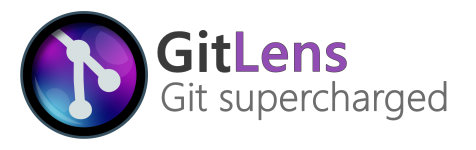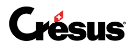|
|
пре 6 година | ||
|---|---|---|---|
| .github/ISSUE_TEMPLATE | 删除 | пре 6 година | |
| .vscode | 删除 | пре 6 година | |
| emoji | 删除 | пре 6 година | |
| images | 删除 | пре 6 година | |
| src | 删除 | пре 6 година | |
| test | 删除 | пре 6 година | |
| .gitignore | пре 6 година | ||
| .prettierignore | пре 6 година | ||
| .prettierrc | пре 6 година | ||
| .vscodeignore | пре 6 година | ||
| BACKERS.md | пре 6 година | ||
| CHANGELOG.md | пре 6 година | ||
| CODE_OF_CONDUCT.md | пре 6 година | ||
| LICENSE | пре 7 година | ||
| README.md | пре 6 година | ||
| package-lock.json | пре 6 година | ||
| package.json | пре 6 година | ||
| tsconfig.json | пре 6 година | ||
| tslint.json | пре 6 година | ||
| ui.tsconfig.json | пре 6 година | ||
| webpack.config.js | пре 6 година | ||
README.md
GitLens supercharges the Git capabilities built into Visual Studio Code. It helps you to visualize code authorship at a glance via Git blame annotations and code lens, seamlessly navigate and explore Git repositories, gain valuable insights via powerful comparison commands, and so much more.
Sponsors

CodeStream enables continuous code review by putting team chat in VS Code. Save discussions about code with your code. Integrates w/Slack.
Support GitLens
While GitLens is generously offered to everyone free of charge, if you find it useful, please consider supporting it.
- Become a Sponsor — join the growing group of generous backers
- Donate via PayPal or Donate via Cash App
Also please write a review, star or fork me on GitHub, and follow me on Twitter
What's new in GitLens 9
- Adds GitLens over Visual Studio Live Share
- Live Share guests will now have read-only access to GitLens' features
- Adds a new Git virtual file system provider for the
gitlens:scheme — closes #430- Replaces GitLens' internal handling of file revisions, which allows for better performance, as well as avoiding the use of temp files. It also provides a much better experience when dealing with file encodings, images, etc.
- Adds an Explore the Repository from Here (
gitlens.views.exploreRepoRevision) command which opens a virtual workspace folder (uses the Git virtual file system provider) for the repository at the specified point in time (commit, branch, tag, etc) — closes #398 - Adds a new Repositories view, formerly the GitLens view, to visualize, navigate, and explore Git repositories — closes #456, #470, #494
- Provides a cleaner information-rich view of your opened repositories, more git commands (fetch, push, pull, checkout, stage, unstage, etc), better visibility and accessibility of existing features, and more
- Adds a new File History view, formerly the History view, to visualize, navigate, and explore the revision history of the current file
- Provides similar features to the former History view as well as quickly toggling file tracking on and off, changing the base (branch, tag, commit, etc) of the file's history, and more
- Adds an all-new Line History view to visualize, navigate, and explore the revision history of the selected lines of current file — closes #354
- Provides similar features to the File History view including quickly toggling line tracking on and off, changing the base (branch, tag, commit, etc) of the selected lines' history, and more
- Adds an all-new Search Commits view to search and explore commit histories by message, author, files, id, etc — closes #455
- Provides somewhat similar features to the former Results view as well as it is now a persistent view, makes it easier to start a commit search, and more
- Adds an all-new Compare view to visualize comparisons between branches, tags, commits, and more
- Provides somewhat similar and powerful features to the former Results view as well as it is now a persistent view, makes it easier to start a comparison, and more
- And much more
See the release notes for the full set of changes
GitLens
GitLens is an open-source extension for Visual Studio Code created by Eric Amodio.
GitLens simply helps you better understand code. Quickly glimpse into whom, why, and when a line or code block was changed. Jump back through history to gain further insights as to how and why the code evolved. Effortlessly explore the history and evolution of a codebase.
While GitLens is powerful and feature rich, it is also highly customizable to meet your specific needs — find code lens intrusive or the current line blame annotation distracting — no problem, it is quick and easy to turn them off or change how they behave via the built-in GitLens Settings editor, an interactive editor covering many of GitLens' powerful settings. While for more advanced customizations, refer to the GitLens settings docs and edit your vscode user settings.
Here are just some of the features that GitLens provides,
- an unobtrusive current line blame annotation at the end of the line with detailed blame information accessible via hovers
- on-demand gutter blame annotations, including a heatmap, for the whole file
- authorship code lens showing the most recent commit and # of authors to the top of files and/or on code blocks
- on-demand gutter heatmap annotations to show how recently lines were changed, relative to all the other changes in the file and to now (hot vs. cold)
- on-demand recent changes annotations to highlight lines changed by the most recent commit
- a status bar blame annotation showing author and date for the current line
- many rich Side Bar views
- a Repositories view to visualize, navigate, and explore Git repositories
- a File History view to visualize, navigate, and explore the revision history of the current file
- a Line History view to visualize, navigate, and explore the revision history of the selected lines of current file
- a Search Commits view to search and explore commit histories by message, author, files, id, etc
- a Compare view to visualize comparisons between branches, tags, commits, and more
- many powerful commands for exploring commits and histories, comparing and navigating revisions, stash access, repository status, etc
- user-defined modes for quickly toggling between sets of settings
- and so much more
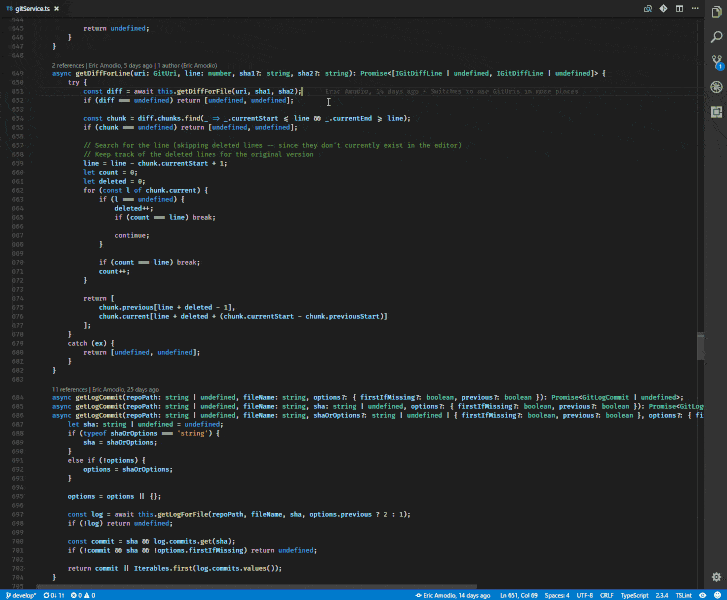
Configuration
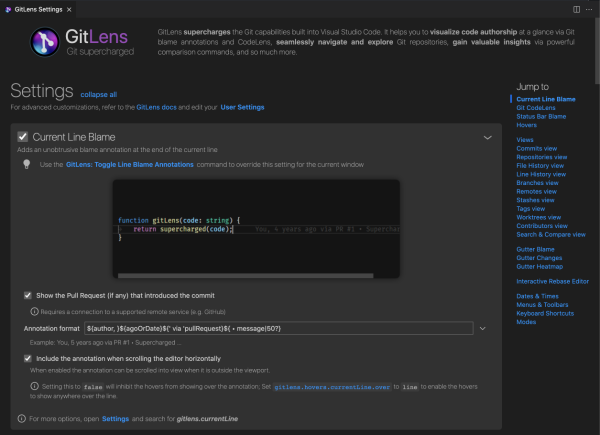
GitLens has a built-in interactive settings editor which provides an easy-to-use interface to configure many of GitLens' powerful features. It can be accessed via the Open Settings (gitlens.showSettingsPage) command from the Command Palette.
For more advanced customizations, refer to the settings documentation below.
Features
Current Line Blame #
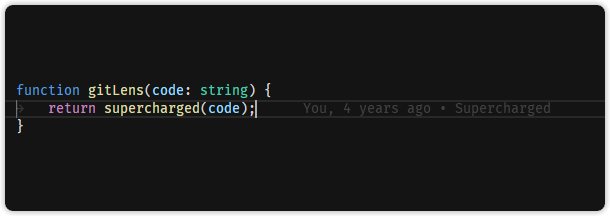
- Adds an unobtrusive, customizable, and themable, blame annotation at the end of the current line
- Contains the author, date, and message of the current line's most recent commit (by default)
- Adds a Toggle Line Blame Annotations command (
gitlens.toggleLineBlame) to toggle the blame annotation on and off
Gutter Blame #
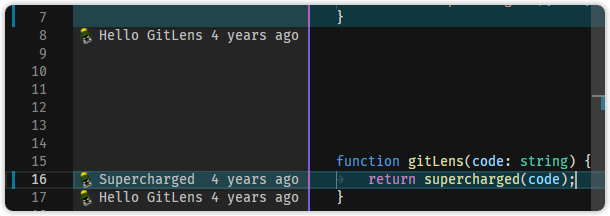
- Adds on-demand, customizable, and themable, gutter blame annotations for the whole file
- Contains the commit message and date, by default
- Adds a heatmap (age) indicator on right edge (by default) of the gutter to provide an easy, at-a-glance way to tell how recently lines were changed (optional, on by default)
- See the gutter heatmap section below for more details
- Adds a Toggle File Blame Annotations command (
gitlens.toggleFileBlame) with a shortcut ofalt+bto toggle the blame annotations on and off - Press
Escapeto turn off the annotations
Hovers #
Current Line Hovers
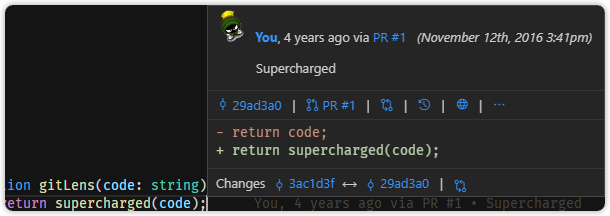
- Adds customizable Git blame hovers accessible over the current line
Details Hover
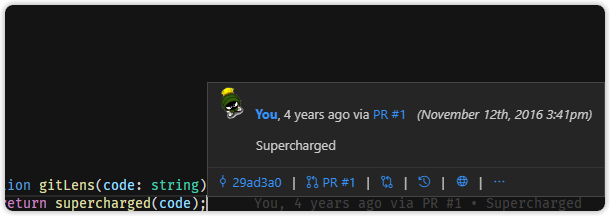
- Adds a details hover annotation to the current line to show more commit details (optional, on by default)
- Provides automatic issue linking to Bitbucket, GitHub, GitLab, and Visual Studio Team Services in commit messages
- Provides a quick-access command bar with Open Changes, Blame Previous Revision, Open on Remote, and Show More Actions command buttons
- Click the commit id to execute the Show Commit Details command
Changes (diff) Hover
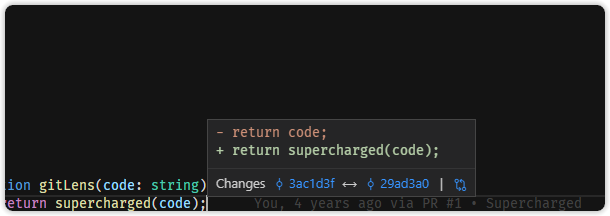
- Adds a changes (diff) hover annotation to the current line to show the line's previous version (optional, on by default)
- Click the Changes to execute the Open Changes command
- Click the current and previous commit ids to execute the Show Commit Details command
Annotation Hovers
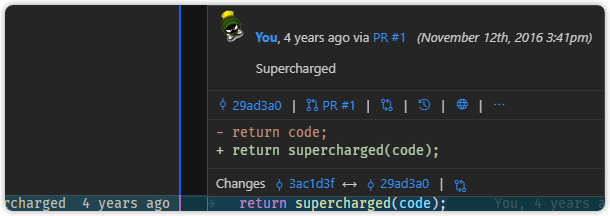
- Adds customizable Git blame hovers accessible when annotating
Details Hover
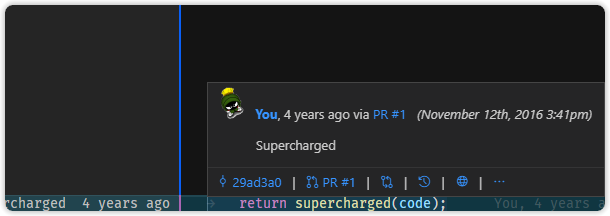
- Adds a details hover annotation to each line while annotating to show more commit details (optional, on by default)
- Provides automatic issue linking to Bitbucket, GitHub, GitLab, and Visual Studio Team Services in commit messages
- Provides a quick-access command bar with Open Changes, Blame Previous Revision, Open on Remote, and Show More Actions command buttons
- Click the commit id to execute the Show Commit Details command
Changes (diff) Hover
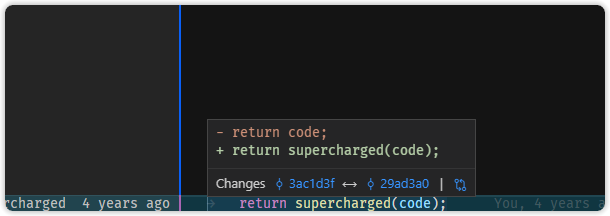
- Adds a changes (diff) hover annotation to each line while annotating to show the line's previous version (optional, on by default)
- Click the Changes to execute the Open Changes command
- Click the current and previous commit ids to execute the Show Commit Details command
Code Lens #
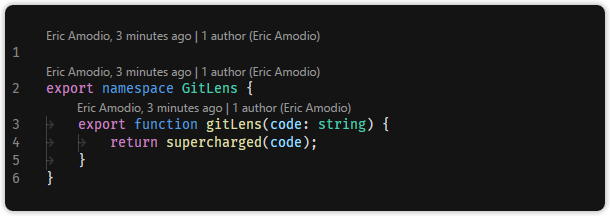
-
Adds Git authorship code lens to the top of the file and on code blocks (optional, on by default)
-
Recent Change — author and date of the most recent commit for the file or code block
- Click the code lens to show a commit file details quick pick menu with commands for comparing, navigating and exploring commits, and more (by default)
-
Authors — number of authors of the file or code block and the most prominent author (if there is more than one)
- Click the code lens to toggle the file Git blame annotations on and off of the whole file (by default)
- Will be hidden if the author of the most recent commit is also the only author of the file or block, to avoid duplicate information and reduce visual noise
-
Provides customizable click behavior for each code lens — choose between one of the following
- Toggle file blame annotations on and off
- Compare the commit with the previous commit
- Show a quick pick menu with details and commands for the commit
- Show a quick pick menu with file details and commands for the commit
- Show a quick pick menu with the commit history of the file
- Show a quick pick menu with the commit history of the current branch
-
-
Adds a Toggle Git Code Lens command (
gitlens.toggleCodeLens) with a shortcut ofshift+alt+bto toggle the code lens on and off
Gutter Heatmap #

- Adds an on-demand heatmap to the edge of the gutter to show how recently lines were changed
- The indicator's customizable color will either be hot or cold based on the age of the most recent change (cold after 90 days by default)
- The indicator's brightness ranges from bright (newer) to dim (older) based on the relative age, which is calculated from the median age of all the changes in the file
- Adds Toggle File Heatmap Annotations command (
gitlens.toggleFileHeatmap) to toggle the heatmap on and off - Press
Escapeto turn off the annotations
Recent Changes #

- Adds an on-demand, customizable and themable, recent changes annotation to highlight lines changed by the most recent commit
- Adds Toggle Recent File Changes Annotations command (
gitlens.toggleFileRecentChanges) to toggle the recent changes annotations on and off - Press
Escapeto turn off the annotations
- Adds Toggle Recent File Changes Annotations command (
Status Bar Blame #
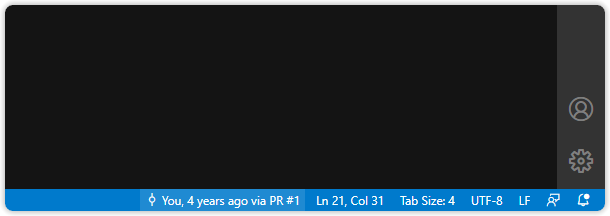
-
Adds a customizable Git blame annotation about the current line to the status bar (optional, on by default)
-
Contains the commit author and date (by default)
-
Click the status bar item to show a commit details quick pick menu with commands for comparing, navigating and exploring commits, and more (by default)
-
Provides customizable click behavior — choose between one of the following
- Toggle file blame annotations on and off
- Toggle code lens on and off
- Compare the line commit with the previous commit
- Compare the line commit with the working tree
- Show a quick pick menu with details and commands for the commit (default)
- Show a quick pick menu with file details and commands for the commit
- Show a quick pick menu with the commit history of the file
- Show a quick pick menu with the commit history of the current branch
-
Side Bar Views
Repositories view #

A customizable view to visualize, navigate, and explore Git repositories
- A toolbar provides quick access to the Push Repositories, Pull Repositories, Fetch Repositories, and Refresh commands
- A context menu provides Automatic Layout, List Layout, Tree Layout, Enable Automatic Refresh or Disable Automatic Refresh, Open Settings commands
The repositories view provides the following features,
-
Repositories — lists the opened repositories
- Provides the name of each repository, the name of its current branch, optionally its working tree status, and when it was last fetched
- Indicator dots on each repository icon denote the following:
- None — no upstream or up-to-date with the upstream
- Green — ahead of the upstream
- Red — behind the upstream
- Yellow — both ahead of and behind the upstream
- An inline toolbar provides quick access to the Search Commits, Push Repository (
alt-clickfor Push (force) Repository), Pull Repository, and Fetch Repository commands - A context menu provides access to more common repository commands
- Current Branch — lists the revision (commit) history of the current branch and optionally shows its remote tracking branch and status (if available)
- An inline toolbar provides quick access to the Compare with Remote (if available), Compare with Working Tree, and Open Branch on Remote (if available) commands
- A context menu provides access to more common branch commands
- * Commits Behind — quickly see and explore the specific commits behind the upstream (i.e. commits that haven't been pulled)
- Only provided if the current branch is tracking a remote branch and is behind it
- An inline toolbar provides quick access to the Pull Repository command
- * Commits Ahead — quickly see and explore the specific commits ahead of the upstream (i.e. commits that haven't been pushed)
- Only provided if the current branch is tracking a remote branch and is ahead of it
- An inline toolbar provides quick access to the Push Repository (
alt-clickfor Push (force) Repository) command
- * Files Changed — lists all the "working" changes
- Expands to a file-based view of all changed files in the working tree (optionally) and/or all files in all commits ahead of the upstream
- An inline toolbar provides quick access to the Stash Changes command
- Indicator dots on each repository icon denote the following:
- Provides the name of each repository, the name of its current branch, optionally its working tree status, and when it was last fetched
-
Branches — lists the local branches in the repository
- An inline toolbar provides quick access to the Open Branches on Remote (if available) command
- Provides the name of each branch, an indicator (check-mark) of the branch is the current one, and optionally shows its remote tracking branch and status (if available)
- Indicator dots on each branch icon denote the following:
- None — no upstream or up-to-date with the upstream
- Green — ahead of the upstream
- Red — behind the upstream
- Yellow — both ahead of and behind the upstream
- An inline toolbar provides quick access to the Checkout, Compare with Remote (if available), Compare with HEAD (
alt-clickfor Compare with Working Tree), and Open Branch on Remote (if available) commands - A context menu provides access to more common branch commands
- Each branch expands to list its revision (commit) history
- * Commits Behind — quickly see and explore the specific commits behind the upstream (i.e. commits that haven't been pulled)
- Only provided if the current branch is tracking a remote branch and is behind it
- * Commits Ahead — quickly see and explore the specific commits ahead of the upstream (i.e. commits that haven't been pushed)
- Only provided if the current branch is tracking a remote branch and is ahead of it
- An inline toolbar provides quick access to the Compare with HEAD (
alt-clickfor Compare with Working Tree), Copy Commit ID to Clipboard (alt-clickfor Copy Commit Message to Clipboard), and Open Commit on Remote (if available) commands - A context menu provides access to more common revision (commit) commands
- Each revision (commit) expands to list its set of changed files, complete with status indicators for adds, changes, renames, and deletes
- An inline toolbar provides quick access to the Open File, Copy Commit ID to Clipboard (
alt-clickfor Copy Commit Message to Clipboard), and Open File on Remote (if available) commands - A context menu provides access to more common file revision commands
- An inline toolbar provides quick access to the Open File, Copy Commit ID to Clipboard (
- * Commits Behind — quickly see and explore the specific commits behind the upstream (i.e. commits that haven't been pulled)
- Indicator dots on each branch icon denote the following:
-
Remotes — lists the remotes in the repository
- Provides the name of each remote, an indicator of the direction of the remote (fetch, push, both), remote service (if applicable), and repository path
- An inline toolbar provides quick access to the Fetch Repository, and Open Repository on Remote (if available) commands
- A context menu provides access to more common repository and remote commands
- Each remote expands list its remote branches
- See the Branches above for additional details
- Provides the name of each remote, an indicator of the direction of the remote (fetch, push, both), remote service (if applicable), and repository path
-
Stashes — lists the stashed changes in the repository
- An inline toolbar provides quick access to the Apply Stash Changes, and Stash Changes commands
- Provides the name of each stashed changes, the date, and an indicator (+x ~x -x) of the changes
- An inline toolbar provides quick access to the Compare with HEAD (
alt-clickfor Compare with Working Tree), Apply Stashed Changes, and Delete Stashed Changes commands - A context menu provides access to more common stashed changes commands
- Each stashed changes expands to list the set of stashed files, complete with status indicators for adds, changes, renames, and deletes
- An inline toolbar provides quick access to the Open File, and Open File on Remote (if available) commands
- A context menu provides access to more common file revision commands
- An inline toolbar provides quick access to the Compare with HEAD (
-
Tags — lists the tags in the repository
- Provides the name of each tag
- An inline toolbar provides quick access to the Checkout, and _Compare with HEAD (
alt-clickfor Compare with Working Tree) commands - A context menu provides access to more common tag commands
- Each tags expands to list its revision (commit) history
- An inline toolbar provides quick access to the Compare with HEAD (
alt-clickfor Compare with Working Tree), Copy Commit ID to Clipboard (alt-clickfor Copy Commit Message to Clipboard), and Open Commit on Remote (if available) commands - A context menu provides access to more common revision (commit) commands
- Each revision (commit) expands to list its set of changed files, complete with status indicators for adds, changes, renames, and deletes
- An inline toolbar provides quick access to the Open File, Copy Commit ID to Clipboard (
alt-clickfor Copy Commit Message to Clipboard), and Open File on Remote (if available) commands - A context menu provides access to more common file revision commands
- An inline toolbar provides quick access to the Open File, Copy Commit ID to Clipboard (
- An inline toolbar provides quick access to the Compare with HEAD (
- An inline toolbar provides quick access to the Checkout, and _Compare with HEAD (
- Provides the name of each tag
File History view #

A customizable view to visualize, navigate, and explore the revision history of the current file
- A toolbar provides quick access to the Pause File Tracking or Resume File Tracking, Change Base..., and Refresh commands
- A context menu provides the Follow Renames or Don't Follow Renames, and Open Settings commands
The file history view provides the following features,
- Automatically tracks the current editor and lists the revision (commit) history of the current file
- An inline toolbar provides quick access to the Open File, and Open File on Remote (if available) commands
- A context menu provides Open File, Open File on Remote (if available), Copy Remote File Url to Clipboard (if available), and Refresh commands
- Provides the message, author, and date of each revision (commit) — fully customizable
- An inline toolbar provides quick access to the Compare with HEAD (
alt-clickfor Compare with Working Tree), Copy Commit ID to Clipboard (alt-clickfor Copy Commit Message to Clipboard), and Open Commit on Remote (if available) commands - A context menu provides access to more common revision (commit) commands
- Each revision (commit) expands to list its set of changed files, complete with status indicators for adds, changes, renames, and deletes
- An inline toolbar provides quick access to the Open File, Copy Commit ID to Clipboard (
alt-clickfor Copy Commit Message to Clipboard), and Open File on Remote (if available) commands - A context menu provides access to more common file revision commands
- An inline toolbar provides quick access to the Open File, Copy Commit ID to Clipboard (
- An inline toolbar provides quick access to the Compare with HEAD (
Line History view #

A customizable view to visualize, navigate, and explore the revision history of the selected lines of current file
- A toolbar provides quick access to the Pause File Tracking or Resume File Tracking, Change Base..., and Refresh commands
- A context menu provides the Follow Renames or Don't Follow Renames, and Open Settings commands
The line history view provides the following features,
- Automatically tracks the current editor selection and lists the revision (commit) history of the selection in current file
- An inline toolbar provides quick access to the Open File, and Open File on Remote (if available) commands
- A context menu provides Open File, Open File on Remote (if available), Copy Remote File Url to Clipboard (if available), and Refresh commands
- Provides the message, author, and date of each revision (commit) — fully customizable
- An inline toolbar provides quick access to the Compare with HEAD (
alt-clickfor Compare with Working Tree), Copy Commit ID to Clipboard (alt-clickfor Copy Commit Message to Clipboard), and Open Commit on Remote (if available) commands - A context menu provides access to more common revision (commit) commands
- Each revision (commit) expands to list its set of changed files, complete with status indicators for adds, changes, renames, and deletes
- An inline toolbar provides quick access to the Open File, Copy Commit ID to Clipboard (
alt-clickfor Copy Commit Message to Clipboard), and Open File on Remote (if available) commands - A context menu provides access to more common file revision commands
- An inline toolbar provides quick access to the Open File, Copy Commit ID to Clipboard (
- An inline toolbar provides quick access to the Compare with HEAD (
Search Commits view #

A customizable view to search and explore commit histories by message, author, files, id, etc
- A toolbar provides quick access to the Search Commits, Keep Results, Clear Results, and Refresh commands
- A context menu provides Automatic Layout, List Layout, Tree Layout, Open Settings commands
- Use the Search Commits command (
gitlens.showCommitSearch) with a shortcut ofalt+/to search for commits- by message — use
<message>to search for commits with messages that match<message>— See Git docs - or, by author — use
@<pattern>to search for commits with authors that match<pattern>— See Git docs - or, by commit id — use
#<sha>to search for a commit with id of<sha>— See Git docs - or, by files — use
:<path/glob>to search for commits with file names that match<path/glob>— See Git docs - or, by changes — use
~<pattern>to search for commits with differences whose patch text contains added/removed lines that match<pattern>— See Git docs - or, by changed lines — use
=<string>to search for commits with differences that change the number of occurrences of the specified string (i.e. addition/deletion) in a file — See Git docs
- by message — use
The search commits view provides the following features,
- Provides a semi-persistent results view for searching and exploring commit histories
- An inline toolbar provides quick access to the Dismiss command
- A context menu provides access to common search commands
- Provides the message, author, date, and change indicator of each revision (commit) — fully customizable
- An inline toolbar provides quick access to the Compare with HEAD (
alt-clickfor Compare with Working Tree), Copy Commit ID to Clipboard (alt-clickfor Copy Commit Message to Clipboard), and Open Commit on Remote (if available) commands - A context menu provides access to more common revision (commit) commands
- Each revision (commit) expands to list its set of changed files, complete with status indicators for adds, changes, renames, and deletes
- An inline toolbar provides quick access to the Open File, Copy Commit ID to Clipboard (
alt-clickfor Copy Commit Message to Clipboard), and Open File on Remote (if available) commands - A context menu provides access to more common file revision commands
- An inline toolbar provides quick access to the Open File, Copy Commit ID to Clipboard (
- An inline toolbar provides quick access to the Compare with HEAD (
- Results can be provided by the following commands
- Search Commits command (
gitlens.showCommitSearch) - Show File History command (
gitlens.showQuickFileHistory) - Show Commit Details command (
gitlens.showQuickCommitDetails)
- Search Commits command (
Compare view #

A customizable view to visualize comparisons between branches, tags, commits, and more
- A toolbar provides quick access to the Compare Branch or Tag with..., Keep Results, Clear Results, and Refresh commands
- A context menu provides Automatic Layout, List Layout, Tree Layout, Open Settings commands
The compare view provides the following features,
- Provides a semi-persistent results view for comparison operations
- An inline toolbar provides quick access to the Swap Comparision, and Dismiss commands
- A context menu provides access to common comparision commands
- * Commits — lists the commits between the compared revisions (branches or commits)
- Expands to provide the message, author, date, and change indicator of each revision (commit) — fully customizable
- Each revision (commit) expands to list its set of changed files, complete with status indicators for adds, changes, renames, and deletes
- An inline toolbar provides quick access to the Open File, Copy Commit ID to Clipboard (
alt-clickfor Copy Commit Message to Clipboard), and Open File on Remote (if available) commands - A context menu provides access to more common file revision commands
- An inline toolbar provides quick access to the Open File, Copy Commit ID to Clipboard (
- Each revision (commit) expands to list its set of changed files, complete with status indicators for adds, changes, renames, and deletes
- Expands to provide the message, author, date, and change indicator of each revision (commit) — fully customizable
- * Files Changed — lists all of the files changed between the compared revisions (branches or commits)
- Expands to a file-based view of all changed files in the working tree (optionally) and/or all files in all commits ahead of the upstream
- Results can be provided by the following commands
- Compare with Remote command (
gitlens.views.compareWithRemote) - Compare with HEAD command (
gitlens.views.compareWithHead) - Compare with Working Tree command (
gitlens.views.compareWithWorking) - Compare with Selected command (
gitlens.views.compareWithSelected) - Compare Ancestry with Working Tree command (
gitlens.views.compareAncestryWithWorking)
- Compare with Remote command (
Modes #
- GitLens supports user-defined modes for quickly toggling between sets of settings
- Adds Switch Mode command (
gitlens.switchMode) to quickly switch the active mode - Adds a built-in Zen mode which for a zen-like experience, disables many visual features
- Adds Toggle Zen Mode command (
gitlens.toggleZenMode) to toggle Zen mode
- Adds Toggle Zen Mode command (
- Adds a built-in Review mode which for reviewing code, enables many visual features
- Adds Toggle Review Mode command (
gitlens.toggleReviewMode) to toggle Review mode
- Adds Toggle Review Mode command (
- Adds the active mode to the status bar (optional, on by default)
- Adds Switch Mode command (
Navigate and Explore #
-
Adds a Show Last Opened Quick Pick command (
gitlens.showLastQuickPick) with a shortcut ofalt+-to quickly get back to where you were when the last GitLens quick pick menu closed -
Adds commands to Open files, commits, branches, and the repository on the supported remote services, Bitbucket, GitHub, GitLab, and Visual Studio Team Services or a user-defined remote services — only available if a Git upstream service is configured in the repository
- Also supports remote services with custom domains, such as Bitbucket, Bitbucket Server (previously called Stash), GitHub, GitHub Enterprise, GitLab
- Open Branches on Remote command (
gitlens.openBranchesInRemote) — opens the branches on the supported remote service - Open Branch on Remote command (
gitlens.openBranchInRemote) — opens the current branch commits on the supported remote service - Open Commit on Remote command (
gitlens.openCommitInRemote) — opens the commit revision of the current line on the supported remote service - Open File on Remote command (
gitlens.openFileInRemote) — opens the current file/revision on the supported remote service - Open Repository on Remote command (
gitlens.openRepoInRemote) — opens the repository on the supported remote service
Branch History
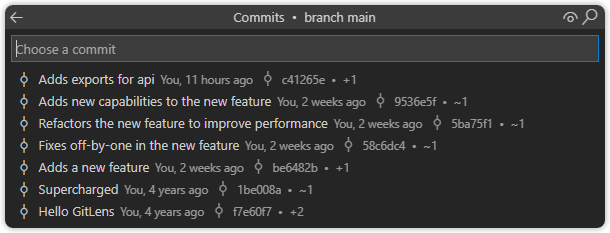
-
Adds a Show Current Branch History command (
gitlens.showQuickRepoHistory) with a shortcut ofshift+alt+hto show a paged branch history quick pick menu of the current branch for exploring its commit history- Provides entries to Show Commit Search and Open Branch on <remote-service> when available
- Navigate back to the previous quick pick menu via
alt+left arrow, if available - Navigate pages via
alt+,andalt+.to go backward and forward respectively
-
Adds a Show Branch History command (
gitlens.showQuickBranchHistory) to show a paged branch history quick pick menu of the selected branch for exploring its commit history- Provides the same features as Show Current Branch History above
File History
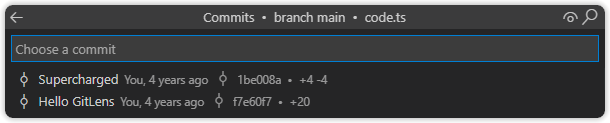
- Adds a Show File History command (
gitlens.showQuickFileHistory) to show a paged file history quick pick menu of the current file for exploring its commit history- Provides additional entries to Show in View, Show Branch History, and Open File on <remote-service> when available
- Navigate back to the previous quick pick menu via
alt+left arrow, if available - Navigate pages via
alt+,andalt+.to go backward and forward respectively
Commit Details
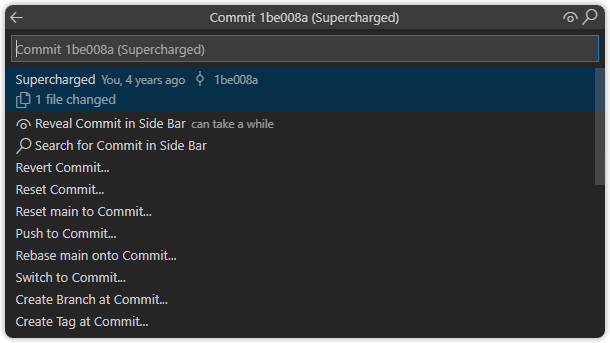
- Adds a Show Commit Details command (
gitlens.showQuickCommitDetails) to show a commit details quick pick menu of the most recent commit of the current file- Quickly see the set of files changed in the commit, complete with status indicators for adds, changes, renames, and deletes
- Provides additional entries to Show in View, Open Commit on <remote-service> when available, Open Files, Open Revisions, Open Directory Compare with Previous Revision, Open Directory Compare with Working Tree, Copy Commit ID to Clipboard, Copy Commit Message to Clipboard
- Navigate back to the previous quick pick menu via
alt+left arrow, if available - Use the
alt+right arrowshortcut on an entry to execute it without closing the quick pick menu, if possible — commands that open windows outside of VS Code will still close the quick pick menu unless"gitlens.advanced.quickPick.closeOnFocusOut": falseis set - Use the
alt+right arrowshortcut on a file entry in theChanged Filessection to preview the comparison of the current revision with the previous one
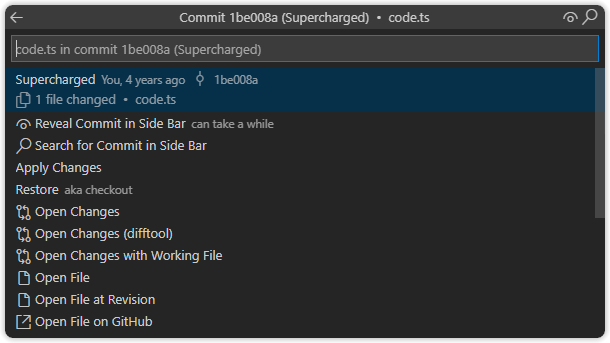
- Adds a Show Commit File Details command (
gitlens.showQuickCommitFileDetails) with a shortcut ofalt+cto show a file commit details quick pick menu of the most recent commit of the current file- Provides entries to Open Changes, Open Changes with Working File, Open File, Open Revision, Open File on <remote-service> when available, Open Revision on <remote-service> when available, Copy Commit ID to Clipboard, Copy Commit Message to Clipboard, Show Commit Details, Show File History, and Show Previous File History
- Navigate back to the previous quick pick menu via
alt+left arrow, if available - Use the
alt+right arrowshortcut on an entry to execute it without closing the quick pick menu, if possible — commands that open windows outside of VS Code will still close the quick pick menu unless"gitlens.advanced.quickPick.closeOnFocusOut": falseis set
Repository Status
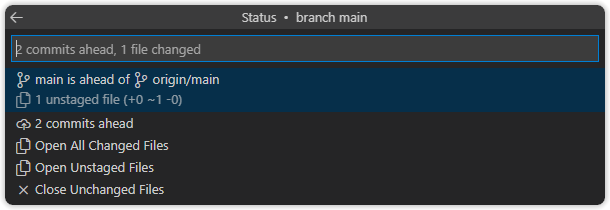
- Adds a Show Repository Status command (
gitlens.showQuickRepoStatus) with a shortcut ofalt+sto show a repository status quick pick menu for visualizing the current repository status- Quickly see upstream status (if an Git upstream is configured) — complete with ahead and behind information
- If you are ahead of the upstream, an entry will be shown with the number of commits ahead. Choosing it will show a limited branch history quick pick menu containing just the commits ahead of the upstream
- If you are behind the upstream, an entry will be shown with the number of commits behind. Choosing it will show a limited branch history quick pick menu containing just the commits behind the upstream
- Quickly see all working changes, both staged and unstaged, complete with status indicators for adds, changes, renames, and deletes
- Provides entries to Show Stashed Changes, Open Changed Files, and Close Unchanged Files
- Use the
alt+right arrowshortcut on an entry to execute it without closing the quick pick menu, if possible — commands that open windows outside of VS Code will still close the quick pick menu unless"gitlens.advanced.quickPick.closeOnFocusOut": falseis set - Use the
alt+right arrowshortcut on a file entry in theStaged FilesorUnstaged Filessections to preview the comparison of the working file with the previous revision
- Quickly see upstream status (if an Git upstream is configured) — complete with ahead and behind information
Stashes
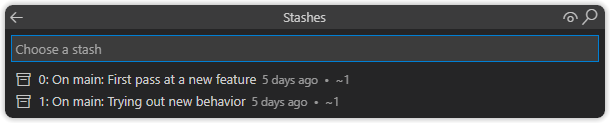
-
Adds a Show Stashed Changes command (
gitlens.showQuickStashList) to show a stashed changes quick pick menu for exploring your repository stash history- Provides additional entries to Stash Changes
- Navigate back to the previous quick pick menu via
alt+left arrow, if available
-
Adds a Stash Changes command (
gitlens.stashSave) to save any working tree changes to the stash — can optionally provide a stash message- Also adds the command to the Source Control items context menu to stash an individual or group of files, works with multi-select too!
Stash Details
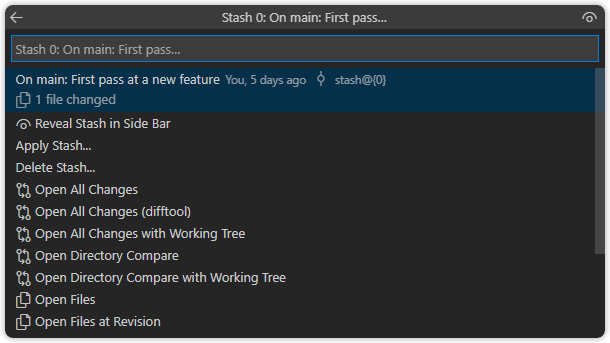
-
Stashed changes show a stash details quick pick menu which is very similar to the commit details quick pick menu above
- Quickly see the set of files changed in the stash, complete with status indicators for adds, changes, renames, and deletes
- Provides additional entries to Apply Stashed Changes (requires confirmation), Delete Stashed Changes (requires confirmation), Open Files, Open Revisions, Open Directory Compare with Previous Revision, Open Directory Compare with Working Tree, Copy Commit Message to Clipboard
- Navigate back to the previous quick pick menu via
alt+left arrow, if available - Use the
alt+right arrowshortcut on an entry to execute it without closing the quick pick menu, if possible — commands that open windows outside of VS Code will still close the quick pick menu unless"gitlens.advanced.quickPick.closeOnFocusOut": falseis set - Use the
alt+right arrowshortcut on a file entry in theChanged Filessection to preview the comparison of the current revision with the previous one
-
Adds an Apply Stashed Changes command (
gitlens.stashApply) to chose a stash entry to apply to the working tree from a quick pick menu
And More #
Powerful Comparison Tools
-
Effortlessly navigate between comparisons via the
alt+,andalt+.shortcut keys to go back and forth through a file's revisions -
Provides easy access to the following comparison commands via the
Command Paletteas well as in context via the many provided quick pick menus -
Adds a Directory Compare Working Tree with... command (
gitlens.diffDirectory) to open the configured Git difftool to compare the working tree with the selected branch or tag -
Adds a Compare HEAD with Branch or Tag... command (
gitlens.diffHeadWithBranch) to compare the index (HEAD) with the selected branch or tag -
Adds a Compare Working Tree with Branch or Tag... command (
gitlens.diffWorkingWithBranch) to compare the working tree with the selected branch or tag -
Adds an Open Changes with Branch or Tag... command (
gitlens.diffWithBranch) to compare the current file with the same file on the selected branch or tag -
Adds an Open Changes with Next Revision command (
gitlens.diffWithNext) with a shortcut ofalt+.to compare the current file/diff with the next commit revision -
Adds an Open Changes with Previous Revision command (
gitlens.diffWithPrevious) with a shortcut ofalt+,to compare the current file/diff with the previous commit revision -
Adds an Open Line Changes with Previous Revision command (
gitlens.diffLineWithPrevious) with a shortcut ofshift+alt+,to compare the current file/diff with the previous line commit revision -
Adds an Open Changes with Revision... command (
gitlens.diffWithRevision) to compare the current file with the selected revision of the same file -
Adds an Open Changes with Working File command (
gitlens.diffWithWorking) with a shortcut ofshift+alt+wto compare the most recent commit revision of the current file/diff with the working tree -
Adds an Open Line Changes with Working File command (
gitlens.diffLineWithWorking) with a shortcut ofalt+wto compare the commit revision of the current line with the working tree
Other Commands (not a complete list)
-
Adds a Copy Commit ID to Clipboard command (
gitlens.copyShaToClipboard) to copy the commit id (sha) of the current line to the clipboard or from the most recent commit to the current branch, if there is no current editor -
Adds a Copy Commit Message to Clipboard command (
gitlens.copyMessageToClipboard) to copy the commit message of the current line to the clipboard or from the most recent commit to the current branch, if there is no current editor -
Adds a Copy Remote File Url to Clipboard command (
gitlens.copyRemoteFileUrlToClipboard) to copy the remote url of the current file and line to the clipboard -
Adds an Open Working File" command (
gitlens.openWorkingFile) to open the working file for the current file revision -
Adds an Open Revision... command (
gitlens.openFileRevision) to open the selected revision for the current file -
Adds an Open Changes (with difftool) command (
gitlens.externalDiff) to the source control group and source control resource context menus to open the changes of a file or set of files with the configured git difftool -
Adds an Open All Changes (with difftool) command (
gitlens.externalDiffAll) to open all working changes with the configured git difftool- Also adds the command to the Source Control group context menu
-
Adds an Directory Compare All Changes command (
gitlens.diffDirectoryWithHead) to the source control groups to open the configured Git difftool to compare the working tree with HEAD -
Adds a Open Changed Files command (
gitlens.openChangedFiles) to open any files with working tree changes -
Adds a Close Unchanged Files command (
gitlens.closeUnchangedFiles) to close any files without working tree changes
GitLens Settings #
GitLens is highly customizable and provides many configuration settings to allow the personalization of almost all features.
General Settings #
| Name | Description |
|---|---|
gitlens.defaultDateFormat |
Specifies how absolute dates will be formatted by default. See the Moment.js docs for valid formats |
gitlens.defaultDateStyle |
Specifies how dates will be displayed by default |
gitlens.defaultGravatarsStyle |
Specifies the style of the gravatar default (fallback) imagesidenticon - a geometric patternmm - a simple, cartoon-style silhouetted outline of a person (does not vary by email hash)monsterid - a monster with different colors, faces, etcretro - 8-bit arcade-style pixelated facesrobohash - a robot with different colors, faces, etcwavatar - a face with differing features and backgrounds |
gitlens.insiders |
Specifies whether to enable experimental features |
gitlens.keymap |
Specifies the keymap to use for GitLens shortcut keysalternate - adds an alternate set of shortcut keys that start with Alt (⌥ on macOS)chorded - adds a chorded set of shortcut keys that start with Ctrl+Shift+G (⌥⌘G on macOS)none - no shortcut keys will be added |
gitlens.liveshare.allowGuestAccess |
Specifies whether to allow guest access to GitLens features when using Visual Studio Live Share |
gitlens.menus |
Specifies which commands will be added to which menus |
gitlens.outputLevel |
Specifies how much (if any) output will be sent to the GitLens output channel |
gitlens.settings.mode |
Specifies the display mode of the interactive settings editorsimple - only displays common settingsadvanced - displays all settings |
gitlens.showWhatsNewAfterUpgrades |
Specifies whether to show What's New after upgrading to new feature releases |
Current Line Blame Settings #
| Name | Description |
|---|---|
gitlens.currentLine.dateFormat |
Specifies how to format absolute dates (using the ${date} token) for the current line blame annotations. See the Moment.js docs for valid formats |
gitlens.currentLine.enabled |
Specifies whether to provide a blame annotation for the current line, by default. Use the Toggle Line Blame Annotations command (gitlens.toggleLineBlame) to toggle the annotations on and off for the current window |
gitlens.currentLine.format |
Specifies the format of the current line blame annotation. See the GitLens docs for advanced formatting Available tokens ${id} — commit id${author} — commit author${message} — commit message${ago} — relative commit date (e.g. 1 day ago)${date} — formatted commit date (format specified by gitlens.currentLine.dateFormat)${agoOrDate} — commit date specified by gitlens.defaultDateStyle${authorAgo} — commit author, relative commit date${authorAgoOrDate} — commit author, commit date specified by gitlens.defaultDateStyle |
gitlens.currentLine.scrollable |
Specifies whether the current line blame annotation can be scrolled into view when it is outside the viewport |
Gutter Blame Settings #
| Name | Description |
|---|---|
gitlens.blame.avatars |
Specifies whether to show avatar images in the gutter blame annotations |
gitlens.blame.compact |
Specifies whether to compact (deduplicate) matching adjacent gutter blame annotations |
gitlens.blame.dateFormat |
Specifies how to format absolute dates (using the ${date} token) in gutter blame annotations. See the Moment.js docs for valid formats |
gitlens.blame.format |
Specifies the format of the gutter blame annotations. See the GitLens docs for advanced formatting Available tokens ${id} — commit id${author} — commit author${message} — commit message${ago} — relative commit date (e.g. 1 day ago)${date} — formatted commit date (format specified by gitlens.blame.dateFormat)${agoOrDate} — commit date specified by gitlens.defaultDateStyle${authorAgo} — commit author, relative commit date${authorAgoOrDate} — commit author, commit date specified by gitlens.defaultDateStyle |
gitlens.blame.heatmap.enabled |
Specifies whether to provide a heatmap indicator in the gutter blame annotations |
gitlens.blame.heatmap.location |
Specifies where the heatmap indicators will be shown in the gutter blame annotationsleft - adds a heatmap indicator on the left edge of the gutter blame annotationsright - adds a heatmap indicator on the right edge of the gutter blame annotations |
gitlens.blame.highlight.enabled |
Specifies whether to highlight lines associated with the current line |
gitlens.blame.highlight.locations |
Specifies where the associated line highlights will be showngutter - adds a gutter glyphline - adds a full-line highlight background coloroverview - adds a decoration to the overview ruler (scroll bar) |
gitlens.blame.ignoreWhitespace |
Specifies whether to ignore whitespace when comparing revisions during blame operations |
gitlens.blame.separateLines |
Specifies whether gutter blame annotations will have line separators |
gitlens.blame.toggleMode |
Specifies how the gutter blame annotations will be toggledfile - toggles each file individuallywindow - toggles the window, i.e. all files at once |
Hover Settings #
| Name | Description |
|---|---|
gitlens.hovers.annotations.changes |
Specifies whether to provide a changes (diff) hover for all lines when showing blame annotations |
gitlens.hovers.annotations.details |
Specifies whether to provide a commit details hover for all lines when showing blame annotations |
gitlens.hovers.annotations.enabled |
Specifies whether to provide any hovers when showing blame annotations |
gitlens.hovers.annotations.over |
Specifies when to trigger hovers when showing blame annotationsannotation - only shown when hovering over the line annotationline - shown when hovering anywhere over the line |
gitlens.hovers.avatars |
Specifies whether to show avatar images in hovers |
gitlens.hovers.currentLine.changes |
Specifies whether to provide a changes (diff) hover for the current line |
gitlens.hovers.currentLine.details |
Specifies whether to provide a commit details hover for the current line |
gitlens.hovers.currentLine.enabled |
Specifies whether to provide any hovers for the current line |
gitlens.hovers.currentLine.over |
Specifies when to trigger hovers for the current lineannotation - only shown when hovering over the line annotationline - shown when hovering anywhere over the line |
gitlens.hovers.enabled |
Specifies whether to provide any hovers |
Code Lens Settings #
| Name | Description |
|---|---|
gitlens.codeLens.authors.command |
Specifies the command to be executed when an authors code lens is clickedgitlens.toggleFileBlame - toggles file blame annotationsgitlens.diffWithPrevious - compares the current committed file with the previous commitgitlens.showQuickCommitDetails - shows a commit details quick pickgitlens.showQuickCommitFileDetails - shows a commit file details quick pickgitlens.showQuickFileHistory - shows a file history quick pickgitlens.showQuickRepoHistory - shows a branch history quick pick |
gitlens.codeLens.authors.enabled |
Specifies whether to provide an authors code lens, showing number of authors of the file or code block and the most prominent author (if there is more than one) |
gitlens.codeLens.enabled |
Specifies whether to provide any Git code lens, by default. Use the Toggle Git Code Lens command (gitlens.toggleCodeLens) to toggle the Git code lens on and off for the current window |
gitlens.codeLens.includeSingleLineSymbols |
Specifies whether to provide any Git code lens on symbols that span only a single line |
gitlens.codeLens.recentChange.command |
Specifies the command to be executed when a recent change code lens is clickedgitlens.toggleFileBlame - toggles file blame annotationsgitlens.diffWithPrevious - compares the current committed file with the previous commitgitlens.showQuickCommitDetails - shows a commit details quick pickgitlens.showQuickCommitFileDetails - shows a commit file details quick pickgitlens.showQuickFileHistory - shows a file history quick pickgitlens.showQuickRepoHistory - shows a branch history quick pick |
gitlens.codeLens.recentChange.enabled |
Specifies whether to provide a recent change code lens, showing the author and date of the most recent commit for the file or code block |
gitlens.codeLens.scopes |
Specifies where Git code lens will be shown in the documentdocument - adds code lens at the top of the documentcontainers - adds code lens at the start of container-like symbols (modules, classes, interfaces, etc)blocks - adds code lens at the start of block-like symbols (functions, methods, etc) lines |
gitlens.codeLens.scopesByLanguage |
Specifies where Git code lens will be shown in the document for the specified languages |
gitlens.codeLens.symbolScopes |
Specifies a set of document symbols where Git code lens will or will not be shown in the document. Prefix with ! to avoid providing a Git code lens for the symbol. Must be a member of SymbolKind |
Gutter Heatmap Settings #
| Name | Description |
|---|---|
gitlens.heatmap.ageThreshold |
Specifies the age of the most recent change (in days) after which the gutter heatmap annotations will be cold rather than hot (i.e. will use gitlens.heatmap.coldColor instead of gitlens.heatmap.hotColor) |
gitlens.heatmap.coldColor |
Specifies the base color of the gutter heatmap annotations when the most recent change is older (cold) than the gitlens.heatmap.ageThreshold value |
gitlens.heatmap.hotColor |
Specifies the base color of the gutter heatmap annotations when the most recent change is newer (hot) than the gitlens.heatmap.ageThreshold value |
gitlens.heatmap.toggleMode |
Specifies how the gutter heatmap annotations will be toggledfile - toggles each file individuallywindow - toggles the window, i.e. all files at once |
Recent Changes Settings #
| Name | Description |
|---|---|
gitlens.recentChanges.highlight.locations |
Specifies where the highlights of the recently changed lines will be showngutter - adds a gutter glyphline - adds a full-line highlight background coloroverview - adds a decoration to the overview ruler (scroll bar) |
gitlens.recentChanges.toggleMode |
Specifies how the recently changed lines annotations will be toggledfile - toggles each file individuallywindow - toggles the window, i.e. all files at once |
Status Bar Settings #
| Name | Description |
|---|---|
gitlens.statusBar.alignment |
Specifies the blame alignment in the status barleft - aligns to the leftright - aligns to the right |
gitlens.statusBar.command |
Specifies the command to be executed when the blame status bar item is clickedgitlens.toggleFileBlame - toggles file blame annotationsgitlens.diffWithPrevious - compares the current line commit with the previousgitlens.diffWithWorking - compares the current line commit with the working treegitlens.toggleCodeLens - toggles Git code lensgitlens.showQuickCommitDetails - shows a commit details quick pickgitlens.showQuickCommitFileDetails - shows a commit file details quick pickgitlens.showQuickFileHistory - shows a file history quick pickgitlens.showQuickRepoHistory - shows a branch history quick pick |
gitlens.statusBar.dateFormat |
Specifies the date format of absolute dates shown in the blame information in the status bar. See the Moment.js docs for valid formats |
gitlens.statusBar.enabled |
Specifies whether to provide blame information in the status bar |
gitlens.statusBar.format |
Specifies the format of the blame information in the status bar. See the GitLens docs for advanced formatting Available tokens ${id} — commit id${author} — commit author${message} — commit message${ago} — relative commit date (e.g. 1 day ago)${date} — formatted commit date (format specified by gitlens.statusBar.dateFormat)${agoOrDate} — commit date specified by gitlens.defaultDateStyle${authorAgo} — commit author, relative commit date${authorAgoOrDate} — commit author, commit date specified by gitlens.defaultDateStyle |
gitlens.statusBar.reduceFlicker |
Specifies whether to avoid clearing the previous blame information when changing lines to reduce status bar "flashing" |
Repositories View Settings #
See also View Settings
| Name | Description |
|---|---|
gitlens.views.repositories.avatars |
Specifies whether to show avatar images instead of commit (or status) icons in the Repositories view |
gitlens.views.repositories.autoRefresh |
Specifies whether to automatically refresh the Repositories view when the repository or the file system changes |
gitlens.views.repositories.autoReveal |
Specifies whether to automatically reveal repositories in the Repositories view when opening files |
gitlens.views.repositories.branches.layout |
Specifies how the Repositories view will display brancheslist - displays branches as a listtree - displays branches as a tree when branch names contain slashes / |
gitlens.views.repositories.compact |
Specifies whether to show the Repositories view in a compact display density |
gitlens.views.repositories.enabled |
Specifies whether to show the Repositories view |
gitlens.views.repositories.files.compact |
Specifies whether to compact (flatten) unnecessary file nesting in the Repositories view. Only applies when gitlens.views.repositories.files.layout is set to tree or auto |
gitlens.views.repositories.files.layout |
Specifies how the Repositories view will display filesauto - automatically switches between displaying files as a tree or list based on the gitlens.views.repositories.files.threshold value and the number of files at each nesting levellist - displays files as a listtree - displays files as a tree |
gitlens.views.repositories.files.threshold |
Specifies when to switch between displaying files as a tree or list based on the number of files in a nesting level in the Repositories view. Only applies when gitlens.views.repositories.files.layout is set to auto |
gitlens.views.repositories.includeWorkingTree |
Specifies whether to include working tree file status for each repository in the Repositories view |
gitlens.views.repositories.location |
Specifies where to show the Repositories viewgitlens - adds to the GitLens side barexplorer - adds to the Explorer side barscm - adds to the Source Control side bar |
gitlens.views.repositories.showTrackingBranch |
Specifies whether to show the tracking branch when displaying local branches in the Repositories view |
File History View Settings #
See also View Settings
| Name | Description |
|---|---|
gitlens.views.fileHistory.avatars |
Specifies whether to show avatar images instead of status icons in the File History view |
gitlens.views.fileHistory.enabled |
Specifies whether to show the File History view |
gitlens.views.fileHistory.location |
Specifies where to show the File History viewgitlens - adds to the GitLens side barexplorer - adds to the Explorer side barscm - adds to the Source Control side bar |
Line History View Settings #
See also View Settings
| Name | Description |
|---|---|
gitlens.views.lineHistory.avatars |
Specifies whether to show avatar images instead of status icons in the Line History view |
gitlens.views.lineHistory.enabled |
Specifies whether to show the Line History view |
gitlens.views.lineHistory.location |
Specifies where to show the Line History viewgitlens - adds to the GitLens side barexplorer - adds to the Explorer side barscm - adds to the Source Control side bar |
Search View Settings #
See also View Settings
| Name | Description |
|---|---|
gitlens.views.search.avatars |
Specifies whether to show avatar images instead of commit (or status) icons in the Search Commits view |
gitlens.views.search.files.compact |
Specifies whether to compact (flatten) unnecessary file nesting in the Search Commits view Only applies when gitlens.views.compare.files.layout is set to tree or auto |
gitlens.views.search.enabled |
Specifies whether to show the Search Commits view |
gitlens.views.search.files.layout |
Specifies how the Search Commits view will display filesauto - automatically switches between displaying files as a tree or list based on the gitlens.views.compare.files.threshold value and the number of files at each nesting levellist - displays files as a listtree - displays files as a tree |
gitlens.views.compare.files.threshold |
Specifies when to switch between displaying files as a tree or list based on the number of files in a nesting level in the Search Commits viewOnly applies when gitlens.views.compare.files.layout is set to auto |
gitlens.views.search.location |
Specifies where to show the Search Commits viewgitlens - adds to the GitLens side barexplorer - adds to the Explorer side barscm - adds to the Source Control side bar |
Compare View Settings #
See also View Settings
| Name | Description |
|---|---|
gitlens.views.compare.avatars |
Specifies whether to show avatar images instead of commit (or status) icons in the Compare view |
gitlens.views.compare.files.compact |
Specifies whether to compact (flatten) unnecessary file nesting in the Compare view. Only applies when gitlens.views.compare.files.layout is set to tree or auto |
gitlens.views.compare.enabled |
Specifies whether to show the Compare view |
gitlens.views.compare.files.layout |
Specifies how the Compare view will display filesauto - automatically switches between displaying files as a tree or list based on the gitlens.views.compare.files.threshold value and the number of files at each nesting levellist - displays files as a listtree - displays files as a tree |
gitlens.views.compare.files.threshold |
Specifies when to switch between displaying files as a tree or list based on the number of files in a nesting level in the Compare view. Only applies when gitlens.views.compare.files.layout is set to auto |
gitlens.views.compare.location |
Specifies where to show the Compare viewgitlens - adds to the GitLens side barexplorer - adds to the Explorer side barscm - adds to the Source Control side bar |
View Settings #
| Name | Description |
|---|---|
gitlens.views.commitFileFormat |
Specifies the format of a committed file in the views Available tokens ${directory} — directory name${file} — file name${filePath} — formatted file name and path${path} — full file path |
gitlens.views.commitFileDescriptionFormat |
Specifies the description format of a committed file in the views Available tokens ${directory} — directory name${file} — file name${filePath} — formatted file name and path${path} — full file path |
gitlens.views.commitFormat |
Specifies the format of committed changes in the views. See the GitLens docs for advanced formatting Available tokens ${id}— commit id${author} — commit author${message}— commit message${ago} — relative commit date (e.g. 1 day ago)${date}— formatted commit date (format specified bygitlens.statusBar.dateFormat)${agoOrDate} — commit date specified by gitlens.defaultDateStyle${authorAgo}— commit author, relative commit date${authorAgoOrDate} — commit author, commit date specified by gitlens.defaultDateStyle |
gitlens.views.commitDescriptionFormat |
Specifies the description format of committed changes in the views. See the GitLens docs for advanced formatting Available tokens ${id}— commit id${author} — commit author${message}— commit message${ago} — relative commit date (e.g. 1 day ago)${date}— formatted commit date (format specified bygitlens.statusBar.dateFormat)${agoOrDate} — commit date specified by gitlens.defaultDateStyle${authorAgo}— commit author, relative commit date${authorAgoOrDate} — commit author, commit date specified by gitlens.defaultDateStyle |
gitlens.views.defaultItemLimit |
Specifies the default number of items to show in a view list. Use 0 to specify no limit |
gitlens.views.showRelativeDateMarkers |
Specifies whether to show relative date markers (Less than a week ago, Over a week ago, Over a month ago, etc) on revision (commit) histories in the views |
gitlens.views.stashFileFormat |
Specifies the format of a stashed file in the views Available tokens ${directory} — directory name${file} — file name${filePath} — formatted file name and path${path} — full file path |
gitlens.views.stashFileDescriptionFormat |
Specifies the description format of a stashed file in the views Available tokens ${directory} — directory name${file} — file name${filePath} — formatted file name and path${path} — full file path |
gitlens.views.stashFormat |
Specifies the format of stashed changes in the views. See the GitLens docs for advanced formatting Available tokens ${id} — commit id${author} — commit author${message} — commit message${ago} — relative commit date (e.g. 1 day ago)${date}— formatted commit date (format specified by gitlens.statusBar.dateFormat)${agoOrDate} — commit date specified by gitlens.defaultDateStyle${authorAgo} — commit author, relative commit date${authorAgoOrDate} — commit author, commit date specified by gitlens.defaultDateStyle |
gitlens.views.stashDescriptionFormat |
Specifies the description format of stashed changes in the views. See the GitLens docs for advanced formatting Available tokens ${id} — commit id${author} — commit author${message} — commit message${ago} — relative commit date (e.g. 1 day ago)${date}— formatted commit date (format specified by gitlens.statusBar.dateFormat)${agoOrDate} — commit date specified by gitlens.defaultDateStyle${authorAgo} — commit author, relative commit date${authorAgoOrDate} — commit author, commit date specified by gitlens.defaultDateStyle |
gitlens.views.statusFileFormat |
Specifies the format of the status of a working or committed file in the views Available tokens ${directory} — directory name${file} — file name${filePath} — formatted file name and path${path} — full file path${working} — optional indicator if the file is uncommitted |
gitlens.views.statusFileDescriptionFormat |
Specifies the description format of the status of a working or committed file in the views Available tokens ${directory} — directory name${file} — file name${filePath} — formatted file name and path${path} — full file path${working} — optional indicator if the file is uncommitted |
Modes Settings #
| Name | Description |
|---|---|
gitlens.mode.active |
Specifies the active GitLens mode, if any |
gitlens.mode.statusBar.enabled |
Specifies whether to provide the active GitLens mode in the status bar |
gitlens.mode.statusBar.alignment |
Specifies the active GitLens mode alignment in the status barleft - aligns to the leftright - aligns to the right |
gitlens.modes |
Specifies the user-defined GitLens modes |
Advanced Settings #
| Name | Description |
|---|---|
gitlens.advanced.blame.customArguments |
Specifies additional arguments to pass to the git blame command |
gitlens.advanced.blame.delayAfterEdit |
Specifies the time (in milliseconds) to wait before re-blaming an unsaved document after an edit. Use 0 to specify an infinite wait |
gitlens.advanced.blame.sizeThresholdAfterEdit |
Specifies the maximum document size (in lines) allowed to be re-blamed after an edit while still unsaved. Use 0 to specify no maximum |
gitlens.advanced.caching.enabled |
Specifies whether git output will be cached — changing the default is not recommended |
gitlens.advanced.fileHistoryFollowsRenames |
Specifies whether file histories will follow renames -- will affect how merge commits are shown in histories |
gitlens.advanced.maxListItems |
Specifies the maximum number of items to show in a list. Use 0 to specify no maximum |
gitlens.advanced.messages |
Specifies which messages should be suppressed |
gitlens.advanced.quickPick.closeOnFocusOut |
Specifies whether to close QuickPick menus when focus is lost |
gitlens.advanced.repositorySearchDepth |
Specifies how many folders deep to search for repositories |
gitlens.advanced.telemetry.enabled |
Specifies whether to enable GitLens telemetry (even if enabled still abides by the overall telemetry.enableTelemetry setting |
Custom Remotes Settings
| Name | Description |
|---|---|
gitlens.remotes |
Specifies user-defined remote (code-hosting) services or custom domains for built-in remote services Example: "gitlens.remotes": [{ "domain": "git.corporate-url.com", "type": "GitHub" }]Example: "gitlens.remotes": [{"domain": "git.corporate-url.com","type": "Custom","name": "My Company","protocol": "https","urls": {"repository": "https://git.corporate-url.com/${repo}","branches": "https://git.corporate-url.com/${repo}/branches","branch": "https://git.corporate-url.com/${repo}/commits/${branch}","commit": "https://git.corporate-url.com/${repo}/commit/${id}","file": "https://git.corporate-url.com/${repo}?path=${file}${line}","fileInBranch": "https://git.corporate-url.com/${repo}/blob/${branch}/${file}${line}","fileInCommit": "https://git.corporate-url.com/${repo}/blob/${id}/${file}${line}","fileLine": "#L${line}","fileRange": "#L${start}-L${end}"}}]Example: "gitlens.remotes": [{"domain": "git.corporate-url.com","type": "Custom","name": "My Company","protocol": "https","urls": {"repository": "https://git.corporate-url.com/projects/${repoBase}/repos/${repoPath}","branches": "https://git.corporate-url.com/projects/${repoBase}/repos/${repoPath}/branches","branch": "https://git.corporate-url.com/projects/${repoBase}/repos/${repoPath}/commits/${branch}","commit": "https://git.corporate-url.com/projects/${repoBase}/repos/${repoPath}/commit/${id}","file": "https://git.corporate-url.com/projects/${repoBase}/repos/${repoPath}?path=${file}${line}","fileInBranch": "https://git.corporate-url.com/projects/${repoBase}/repos/${repoPath}/blob/${branch}/${file}${line}","fileInCommit": "https://git.corporate-url.com/projects/${repoBase}/repos/${repoPath}/blob/${id}/${file}${line}","fileLine": "#L${line}","fileRange": "#L${start}-L${end}"}}] |
Strings Settings
| Name | Description |
|---|---|
gitlens.strings.codeLens.unsavedChanges.recentChangeAndAuthors |
Specifies the string to be shown in place of both the recent change and authors code lens when there are unsaved changes |
gitlens.strings.codeLens.unsavedChanges.recentChangeOnly |
Specifies the string to be shown in place of the recent change code lens when there are unsaved changes |
gitlens.strings.codeLens.unsavedChanges.authorsOnly |
Specifies the string to be shown in place of the authors code lens when there are unsaved changes |
Themable Colors #
GitLens defines a set of themable colors which can be provided by vscode themes or directly by the user using workbench.colorCustomization.
| Name | Description |
|---|---|
gitlens.gutterBackgroundColor |
Specifies the background color of the gutter blame annotations |
gitlens.gutterForegroundColor |
Specifies the foreground color of the gutter blame annotations |
gitlens.gutterUncommittedForegroundColor |
Specifies the foreground color of an uncommitted line in the gutter blame annotations |
gitlens.trailingLineBackgroundColor |
Specifies the background color of the trailing blame annotation |
gitlens.trailingLineForegroundColor |
Specifies the foreground color of the trailing blame annotation |
gitlens.lineHighlightBackgroundColor |
Specifies the background color of the associated line highlights in blame annotations |
gitlens.lineHighlightOverviewRulerColor |
Specifies the overview ruler color of the associated line highlights in blame annotations |
Insiders
Add "gitlens.insiders": true to your settings to join the insiders channel and get early access to upcoming features. Be aware that because this provides early access expect there to be issues.
Contributors 🙏❤
A big thanks to the people that have contributed to this project:
- Loris Bettazza (@Pustur) — contributions
- Amanda Cameron (@AmandaCameron) — contributions
- Brett Cannon (@brettcannon) — contributions
- Ash Clarke (@ashclarke) — contributions
- Matt Cooper (@vtbassmatt) — contributions
- Segev Finer (@segevfiner) — contributions
- Cory Forsyth (@bantic) — contributions
- Geoffrey (@g3offrey) — contributions
- Yukai Huang (@Yukaii) — contributions
- Roy Ivy III (@rivy) — contributions
- Helmut Januschka (@hjanuschka) — contributions
- Chris Kaczor (@ckaczor) — contributions
- Andrei Korigodski (@korigod) — contributions
- Peng Lyu (@rebornix) — contributions
- Cédric Malard (@cmalard) — contributions
- Aurelio Ogliari (@nobitagit) — contributions
- Maxim Pekurin (@pmaxim25) — contributions
- Johannes Rieken (@jrieken) — contributions
- ryenus (@ryenus) — contributions
- Zack Schuster (@zackschuster) — contributions
- sgtwilko (@sgtwilko) — contributions
- SpaceEEC (@SpaceEEC) — contributions
- Alexey Vasyukov (@notmedia) — contributions
- Zyck (@qzyse2017) — contributions
Also special thanks to the people that have provided support, testing, brainstorming, etc:
- Brian Canzanella (@bcanzanella)
- Matt King (@KattMingMing)
And of course the awesome vscode team!